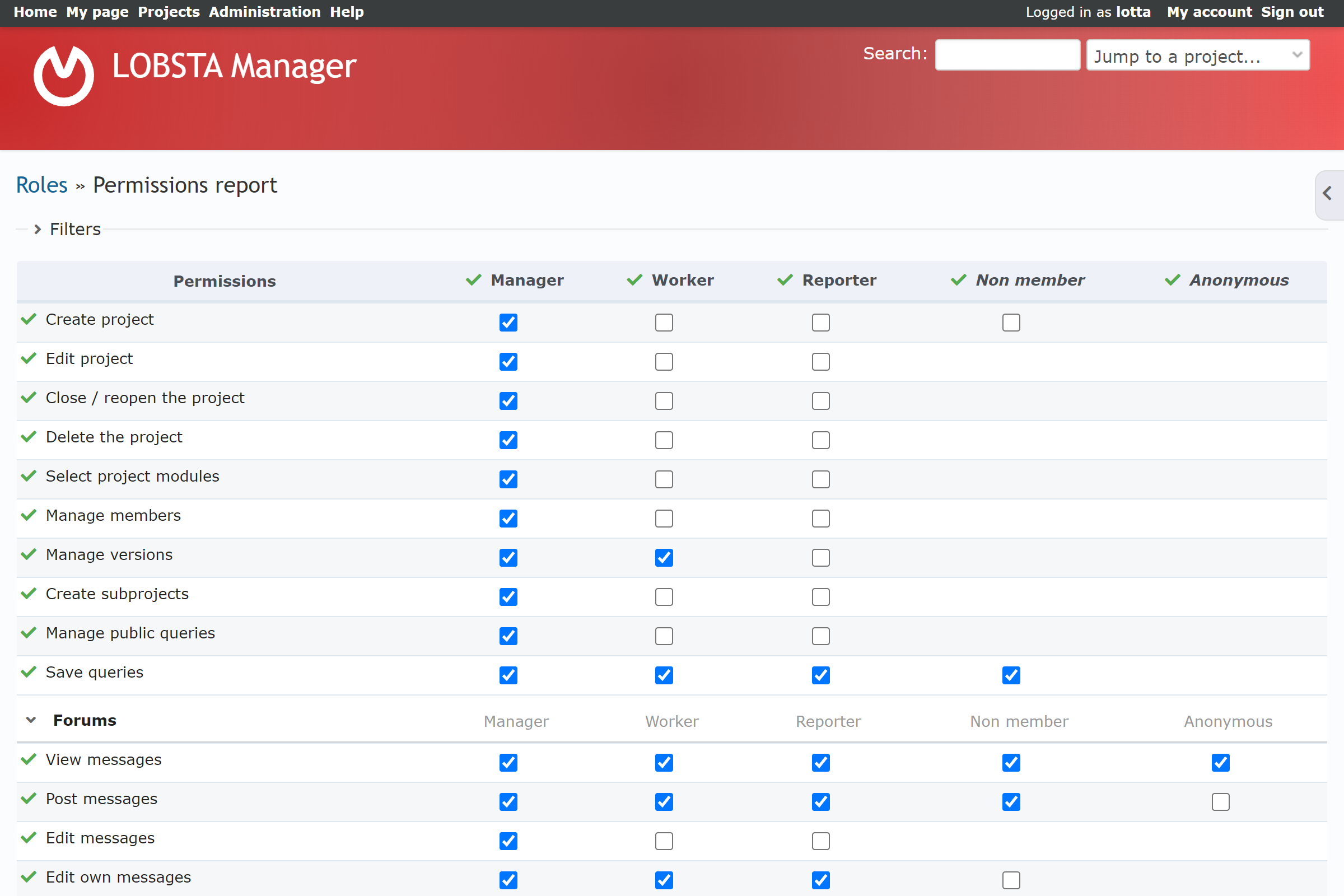Roles and Permissions
An Administrator can define roles and permissions. Permissions are the actions other users can do on LOBSTA Manager, and roles are the combination of these permissions. Roles are then assigned to users to make them members of projects.
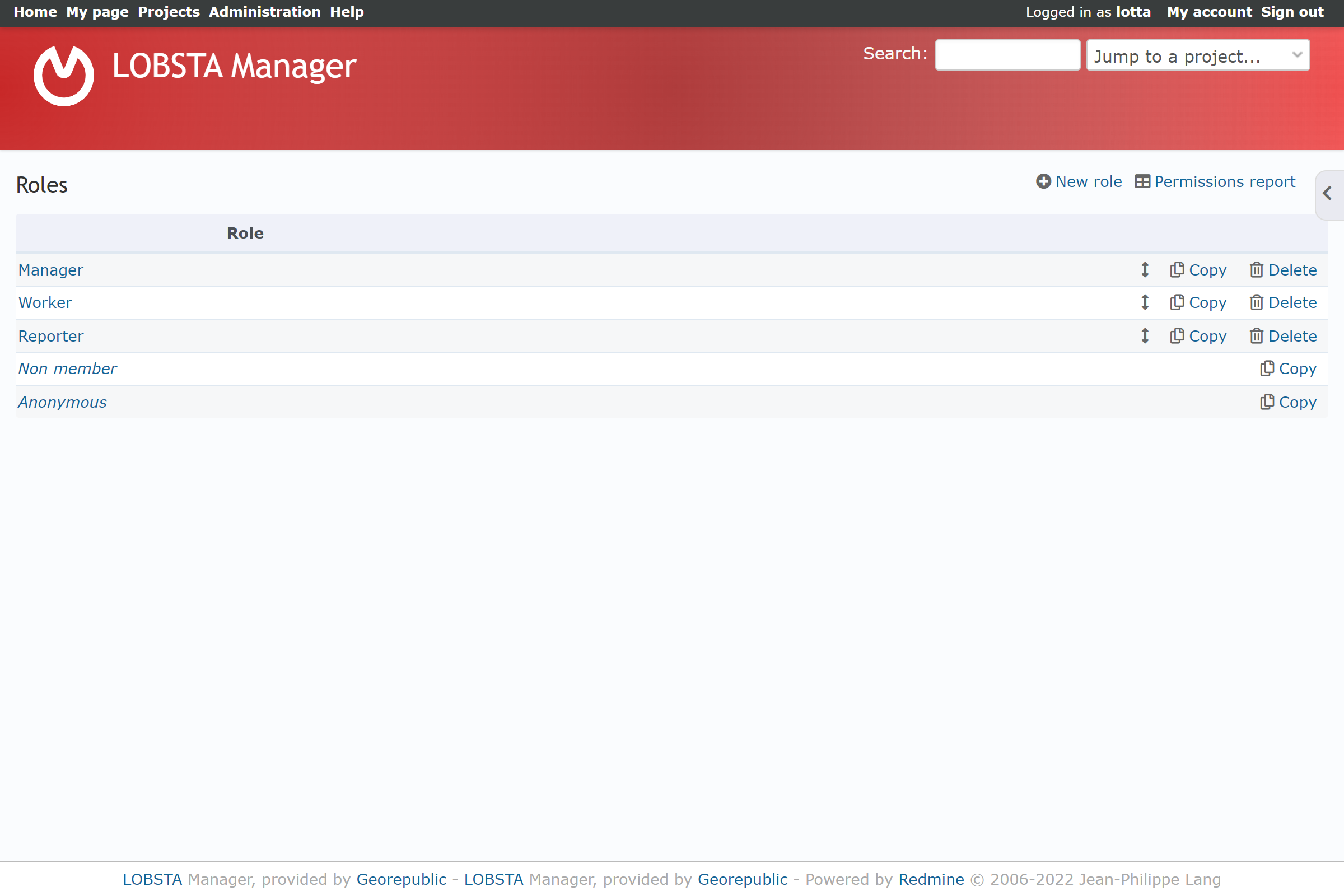
If multiple roles, with different permissions, are assigned to a user, all permissions will be applied simultaneously.
System Roles
Two system roles are enabled by default, and are applied automatically by LOBSTA. These cannot be deleted.
Anonymous: This role is applied to all users browsing LOBSTA.
Non-Members: This role is applied to all users signed in LOBSTA.
Both of these roles have some permissions enabled by default, allowing viewing and browsing rights on LOBSTA, but not editing or updating. An Administrator can make these roles stricter by unticking the permissions allowed or flexible by ticking more permissions. These two roles are unique as they lack permissions that allows editing, only enabled to administrator created roles, and cannot be enabled in any way.
New Roles
Clicking on new role will show the following form.
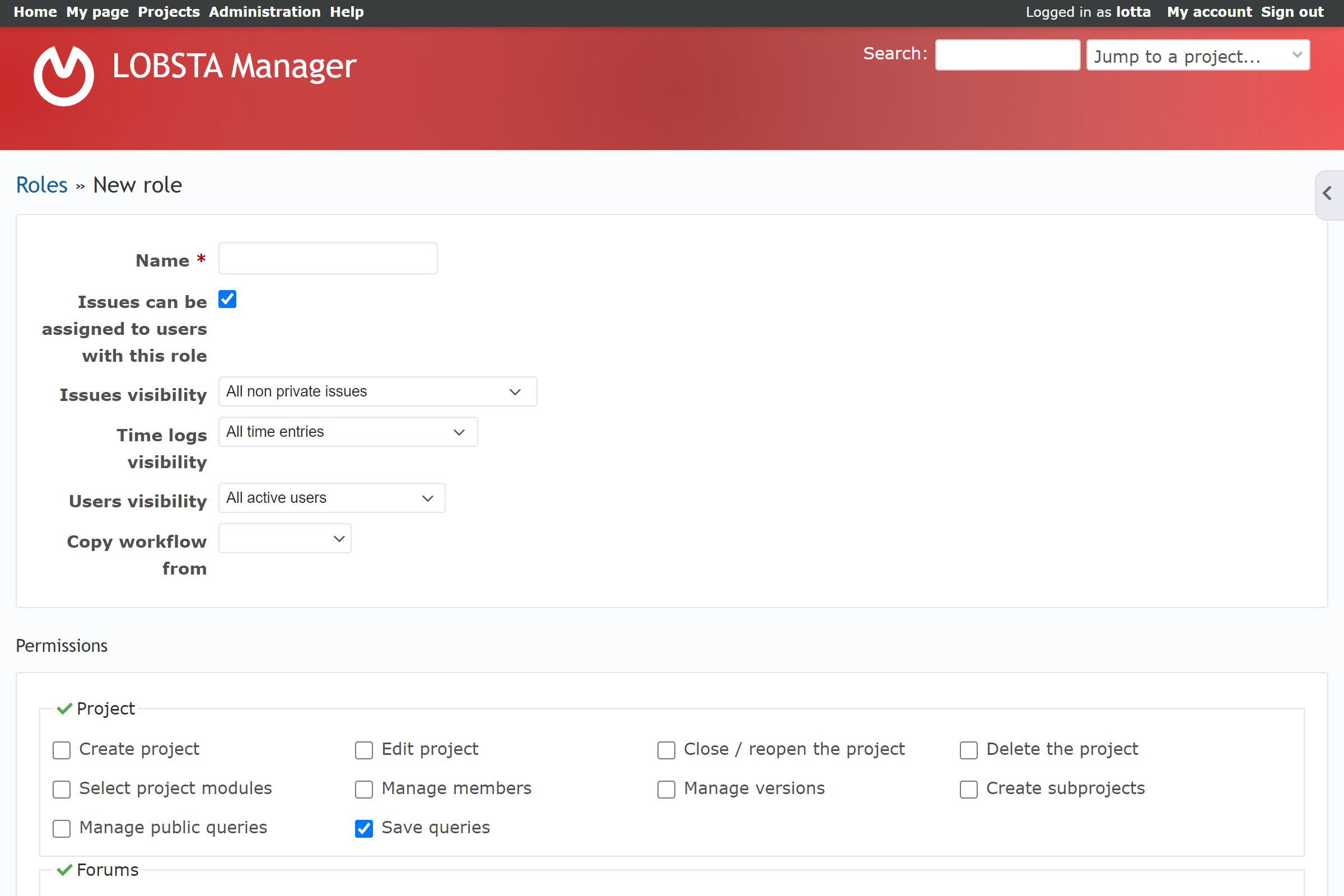
- Name : Name of the role.
- Issues can be assigned to users with this role: If unticked, issues cannot be assigned to this role.
- Issue Visibility: Defines issue visibility for the role. View Issues permission must be enabled for the next rules to apply.
- All issues: Can view all issues, regardless of privacy.
- All non-private issues: Default. Can view all public issues and private issues created by the user or assigned by another user.
- Issues created by or assigned to the user: Can view private issues created by the user or assigned by another user.
- Time logs visibility: Defines time log visibility. View spent time permission must be enabled for the next rules to apply.
- All time entries : Default. Can view all time logs.
- Time entries created by the user: Can view private time logs created by the user or assigned by another user.
- Users Visibility: Defines user visibility, applying to user [profile](/docs/manager/account/profile), user list when adding watchers and user list when using filters.
- All active users: Default. Can view all user account registered on LOBSTA.
- Members of visible projects: Can view users who are members of the same project.
- Copy Workflow from: Copies the workflow from the selected role.
Permissions
The following table contains all available permissions. All of these permissions appear on new role, however only some of these permissions appear on the system roles.
| Permission | Allows the user to: | Default |
|---|---|---|
| Project | ||
| Create Project | Create projects | |
| Edit Project | Edit projects settings | |
| Close/reopen the project | Close or reopen a project | |
| Delete The project | Delete the project | |
| Select project modules | Activate or remove project modules | |
| Manage Members | Add and remove members, as well as changing their roles | |
| Manage Versions | Add, edit and delete project versions | |
| Create subprojects | Create subprojects. | |
| Manage public queries | Add, edit and delete public queries. | |
| Save Queries | Save, edit and delete their own private queries. | ✔️ |
| Forums | ||
| View messages | View the forums and its contents | ✔️ |
| Post messages | Post newpics in forums | ✔️ |
| Edit messages | Edit or remove any post. | |
| Edit own messages | Edit or remove their own post. | |
| Delete messages | Delete any post. | |
| Delete own messages | Delete their own posts. | |
| View message watchers list | See who is viewing the forum | |
| Add message watchers | Assign users as message watcher | |
| Delete message watchers | Delete any watcher | |
| Manage forums | Add, edit or delete project forums. | |
| Calendar | ||
| View Calendar | View the project calendar | ✔️ |
| Live Chat | ||
| Show Live Chat | View the customer support Live Chat | ✔️ |
| Documents | ||
| View documents | See the project documents. | ✔️ |
| Add files | Add documents the project | |
| Edit documents | Add, edit or delete documents | |
| Delete documents | Delete project documents | |
| Files | ||
| View Files | See project files under any file section | ✔️ |
| Manage Files | Add, edit or delete project files under any file section | |
| Gantt | ||
| View gantt chart | View the project gantt chart | ✔️ |
| GTT | ||
| Manage GTT Settings | Edit GTT settings | |
| GTT SMASH | ||
| View GTT SMASH | See GTT SMASH. | |
| Issue Tracking | ||
| View Issues | See the project issues | ✔️ |
| Add Issues | Add issues the project | ✔️ |
| Edit Issues | Add,edit or delete project issues | |
| Edit own Issues | Edit issues made by the user | |
| Copy Issues | Copy issues from the project | |
| Manage issue relations | Add or remove the relationship between issues. | |
| Manage subtasks | Add or delete subtasks on issues | |
| Set issues public or private | Toggle the privacy of any issues | |
| Set own issues public or private | Toggle the privacy of their own issues. | |
| Add notes | Add comments open issues | ✔️ |
| Edit notes | Edit any comment | |
| Edit own notes | Edit their own comment | |
| View Private notes | See private notes. | |
| Set notes as private | Toggle notes as private or public | |
| Delete issues | Delete issues | |
| View Watchers List | See who is watching an issue | |
| Add watchers | Add other users as watchers of an issue | |
| Delete watchers | Delete watchers of an issue | |
| Import Issues | Import issues | |
| Manage issue categories | Add or remove issue categories | |
| News | ||
| View news | View project news | ✔️ |
| Manage news | Add, edit or delete project news | |
| Comment news | Comment on project news | |
| Privacy | ||
| View Users | View other users | |
| View member's display name | View other member's display name | |
| Repository | ||
| View changesets | ✔️ | |
| Browse repository | ✔️ | |
| commit access | ||
| Manage related issues | ||
| Manage repository | ||
| Text blocks | ||
| View text blocks | See and use text blocks | |
| Manage text blocks | Create, edit or delete text blocks. | |
| Time tracking | ||
| View spent time | View the project time logs | ✔️ |
| Log spent time | Log time on the project | |
| Edit time logs | Add, edit or remove any time lg | |
| Edit own time logs | Edit their own time log | |
| Manage project activities | Add, edit or remove activities | |
| Log spent time for other users | Log time for other users | |
| Import time entries | Import time logs | |
| Wiki | - ------ | ---------- |
| View Wiki | View the project wiki | ✔️ |
| View wiki history | See the update history of the wiki | ✔️ |
| Export wiki pages | Export wiki pages other formats | |
| Edit wiki pages | Edit wiki pages | |
| Rename wiki pages | Rename wiki pages and assign parent pages | |
| Delete wiki pages | Delete wiki pages | |
| Delete attachments | Delete wiki page attachments | |
| Protect wiki pages | Lock or unlock the wiki pages | |
| Manage wiki | Create or delete the project wiki |
Having an administrator account supersedes these permissions.
Report
From the roles list, you can click on Permissions Report to access a different view on roles and permissions. You can view all current roles and edit them, as well as what permissions they have enabled or disabled at once.