GTT SMASH Plugin
The Redmine GTT SMASH plugin allows you to connect your LOBSTA projects with the SMASH mobile app to create field notes and upload them as issues to LOBSTA.
SMASH is a digital field mapping application developed to perform fast qualitative engineering/geologic surveys and GIS data collection.
SMASH mobile app is especially useful if you want to create (image) notes in locations without an internet connection.
Installing SMASH
You can install the SMASH app from the app stores:
- SMASH Digital field mapping for iOS devices on the Apple Store.
- SMASH field mapping for Android devices on the Google Play store.
The following plugin documentation gives a brief introduction to how to use SMASH with LOBSTA.
SMASH provides additional functionality that is available in the SMASH User Manual.
Integration in LOBSTA
Redmine GTT SMASH plugin is installed by default for all LOBSTA plans.
To get projects connected with SMASH mobile application make sure to enable the GTT SMASH module in your LOBSTA project settings.
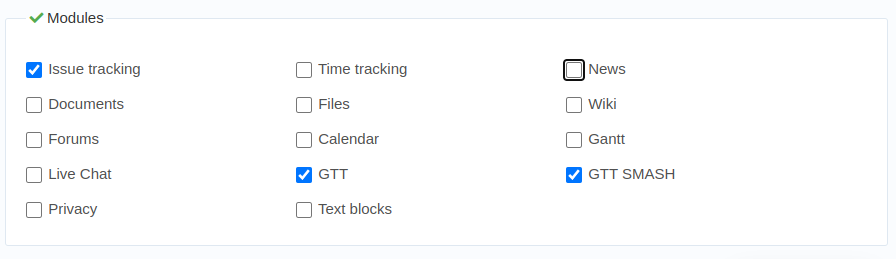
Set the trackers and default subject for the notes or logs in the plugin setting of Redmine GTT SMASH so that the issue can be created based on the setting.
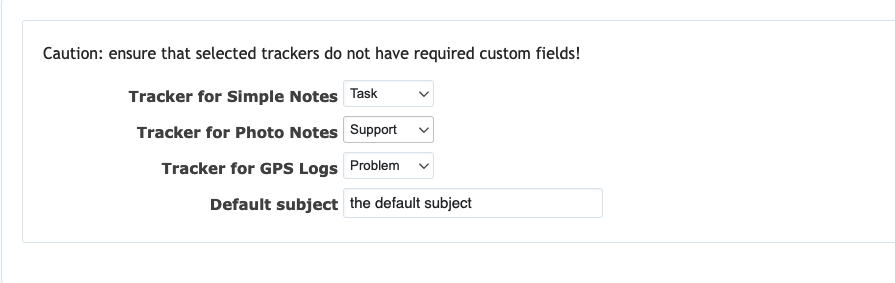
Connect SMASH mobile application to LOBSTA
Connect LOBSTA account
In SMASH mobile application top menu go to Export or Import. Click on the gear icon of GTT and you will see the following:
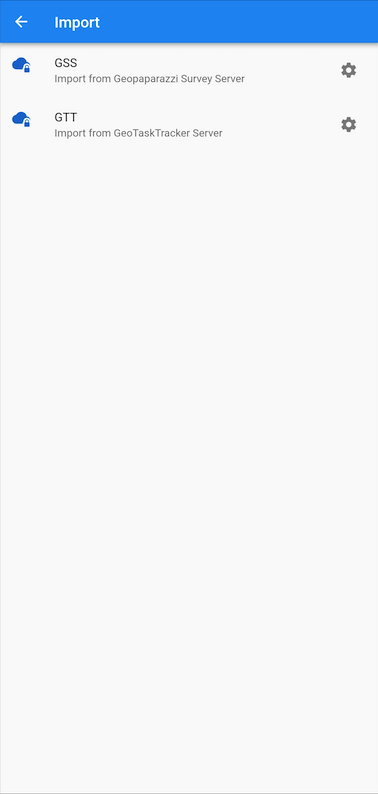
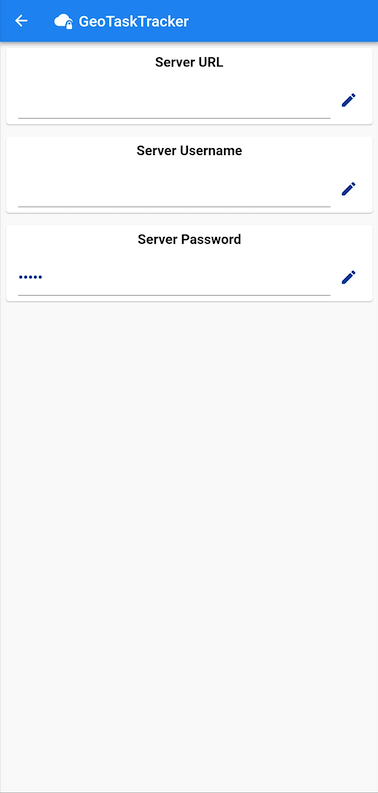
- Server URL: enter your LOBSTA URL
<account>.lobsta.io - Server Username: your LOBSTA account's
username - Server Password: your LOBSTA account's
password
Import LOBSTA projects
In menu again go to Import → GTT → Click Import
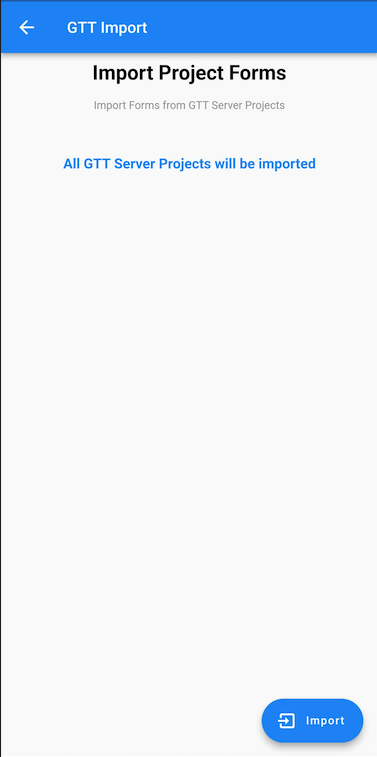
This will import your project's form configuration to mobile storage.
Create issue
In the SMASH application you can create Simple Notes, Form Notes, etc. Form Notes can be exported to your LOBSTA project as issue.
Only Form Notes are currently supported in combination with LOBSTA!
Follow these steps to upload your notes as issues or synchronize changes:
- Go to top menu Export → GTT
- It will indicate if there is new data to be uploaded
- Choose a project for each note or GPS log to create the issue(s) (unselected will be ignored)
- Click on Upload to export the issue(s)
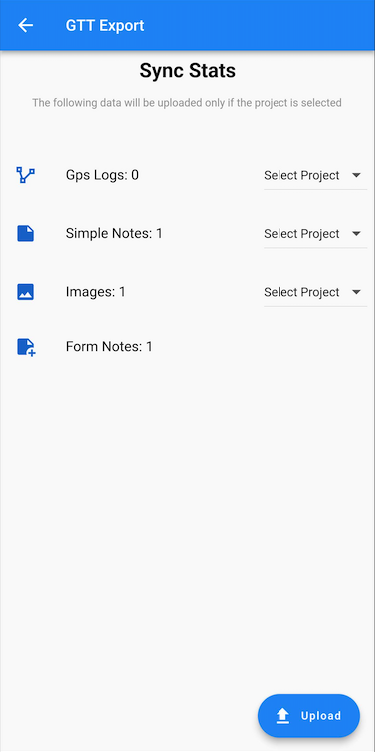
Your issues will be created (or updated) in the specified project.