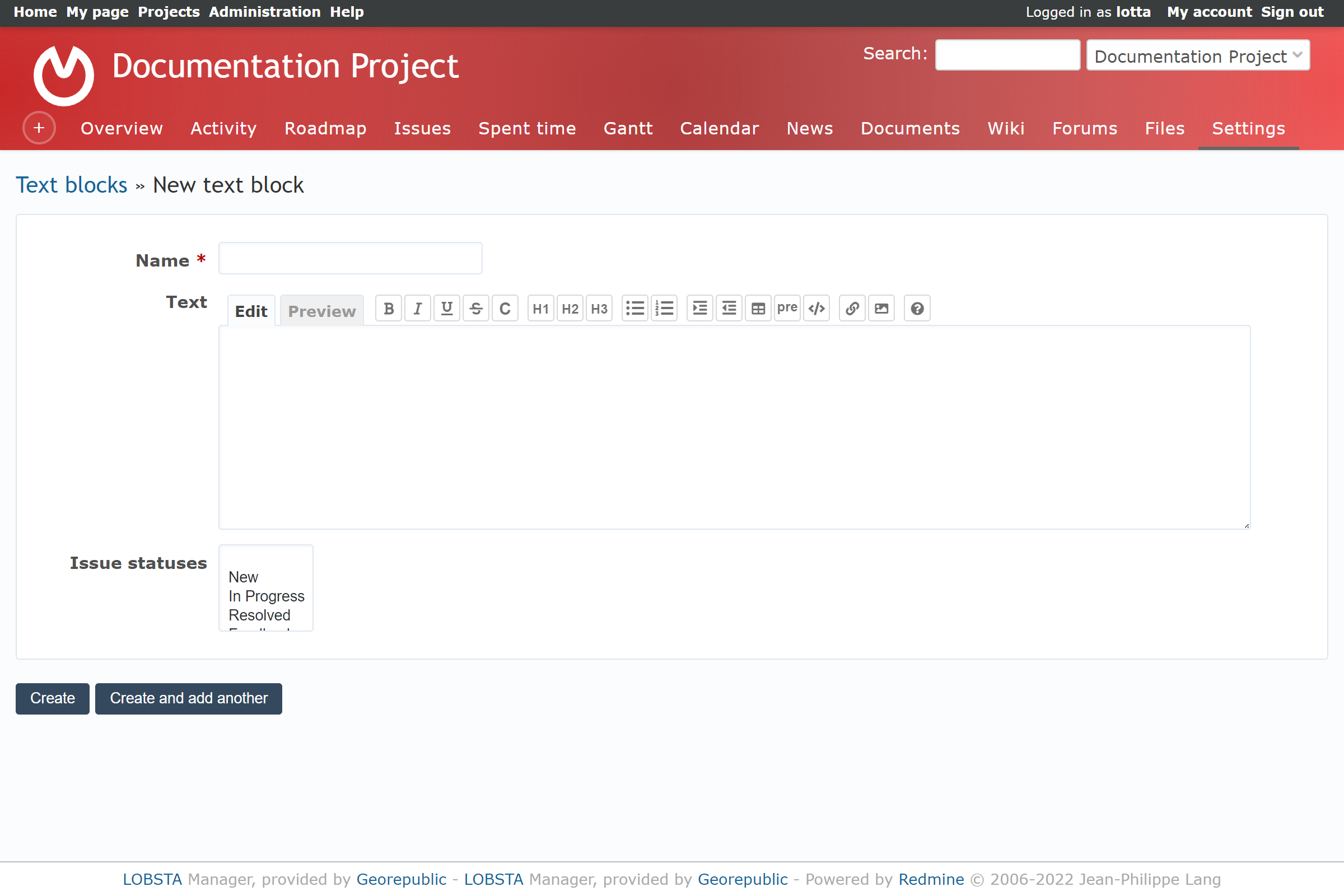Project Settings
This page allows you to modify project settings and its modules. You most likely will be redirected here from various part of the User Manual.
Projects
Allows editing of project fields, identical to when first creating a project. The only field that cannot be changed is the Identifier field.
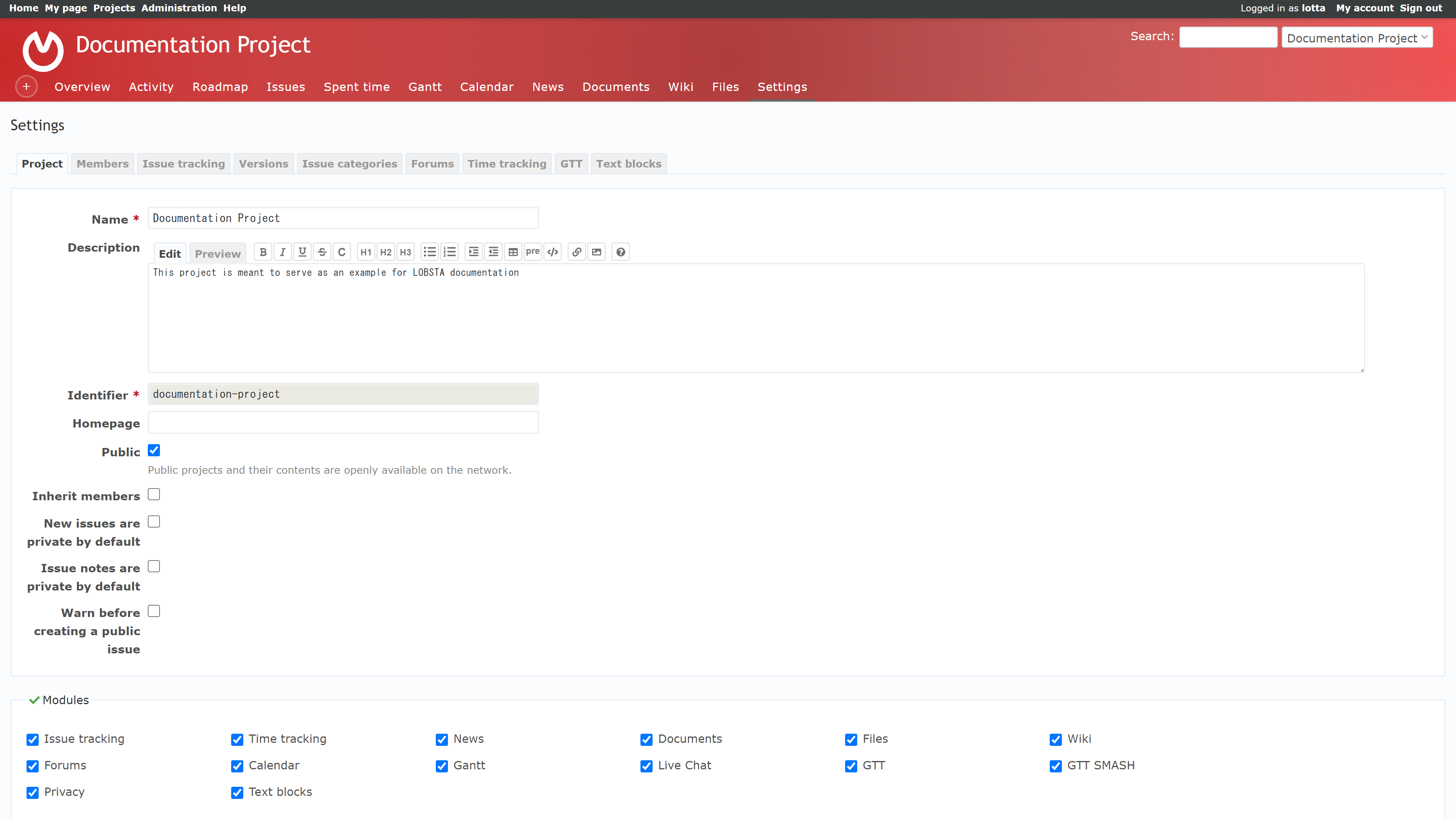
Members
Allows defining members for the project. Clicking in new member will show you a form of boolean fields. Here you can view all users and groups in LOBSTA and select the desired users or groups to become members, and select their role and add them to the project. You can select any number of users or groups at a time, as well as roles.
At any time, you can edit the role of a member or group. You can also delete members from the project, removing membership status and role privileges for that user. A deleted member can rejoin the project if added again.
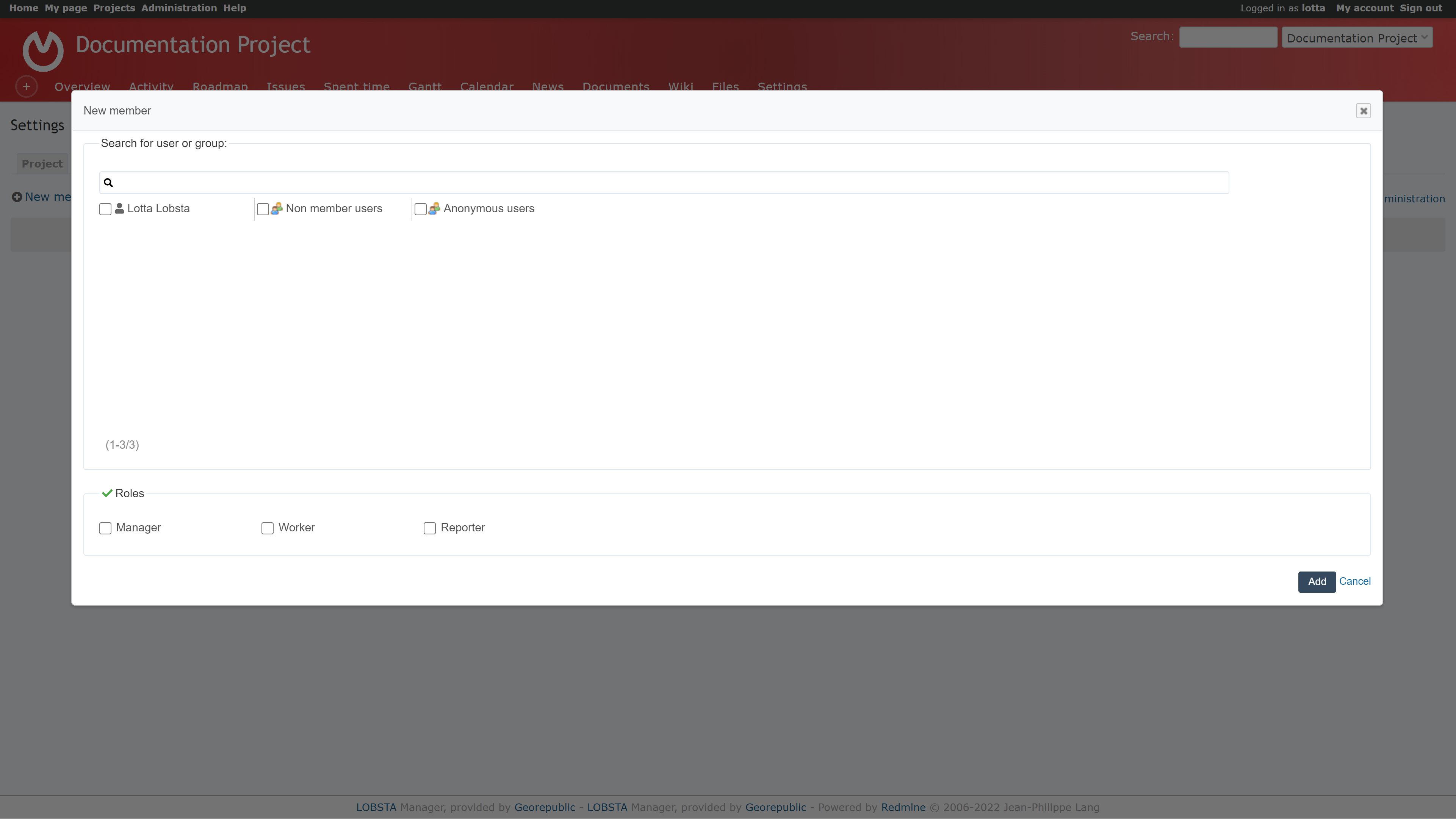
Issue Tracking
You can enable which trackers appear as options during issue creations and custom fields appear throughout the project.
You can also define defaults for version and assignee, which will automatically apply when creating issues.
Issue trackers and custom fields are defined by admin. You will see an Administration button which will redirect you to the respective pages.
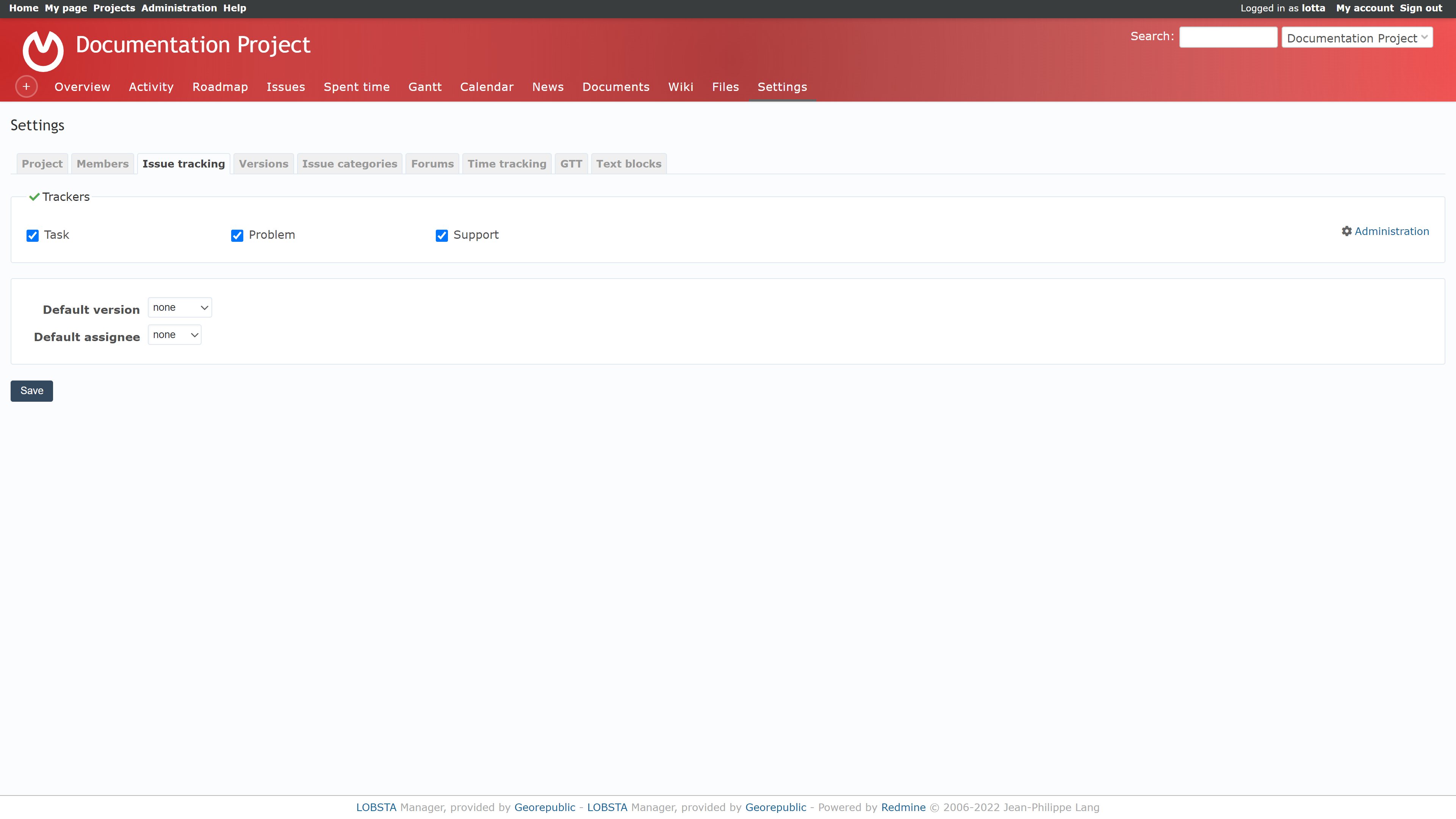
Versions
Displays the available versions of the project. You can filter by status or search version to change which versions are displayed at a time. To make a new version or edit, fill the identical form as seen in roadmap
To the top right, a new Close completed versions button will appear, which will apply status close all projects past their due date.
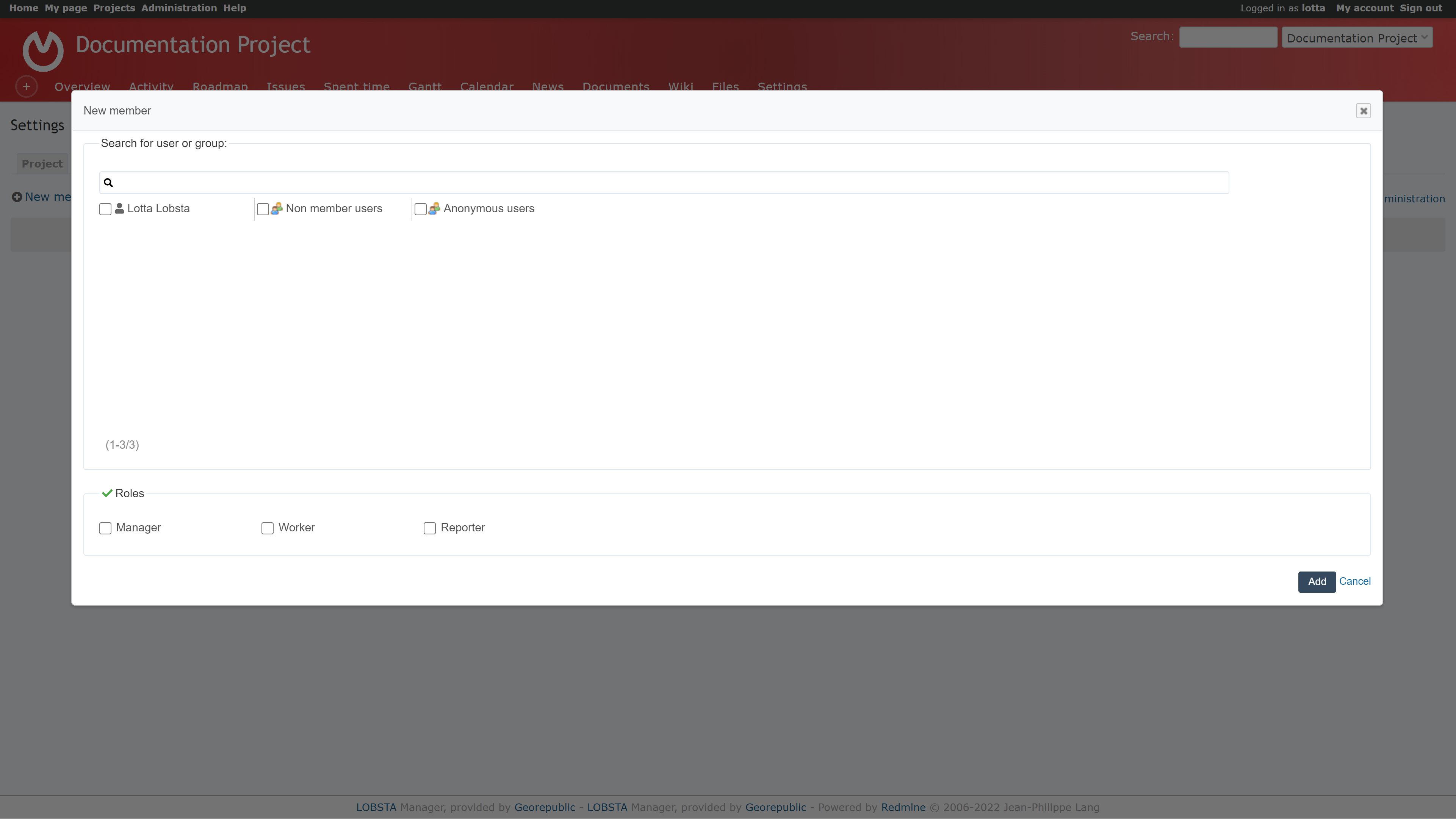
Issue Categories
Can define categories and assign them to members or groups of the project. Clicking new category will create miscellaneous categories to be applied on issues.
- New category
- Input the name.
- Assign a member with that category.
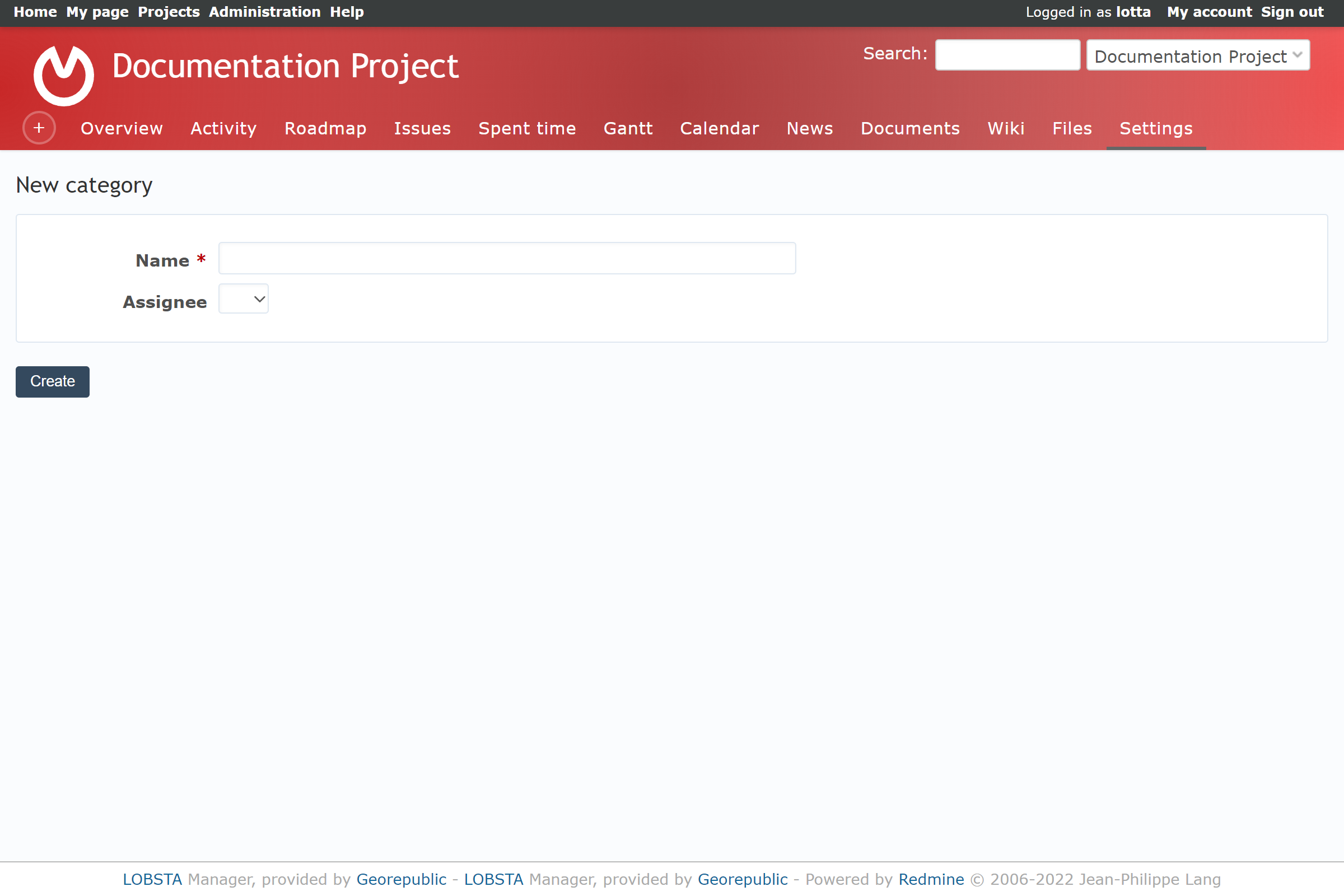
Forums
Forums are created in this settings section, and are further explained in forums. You gain quick access to edit and delete.
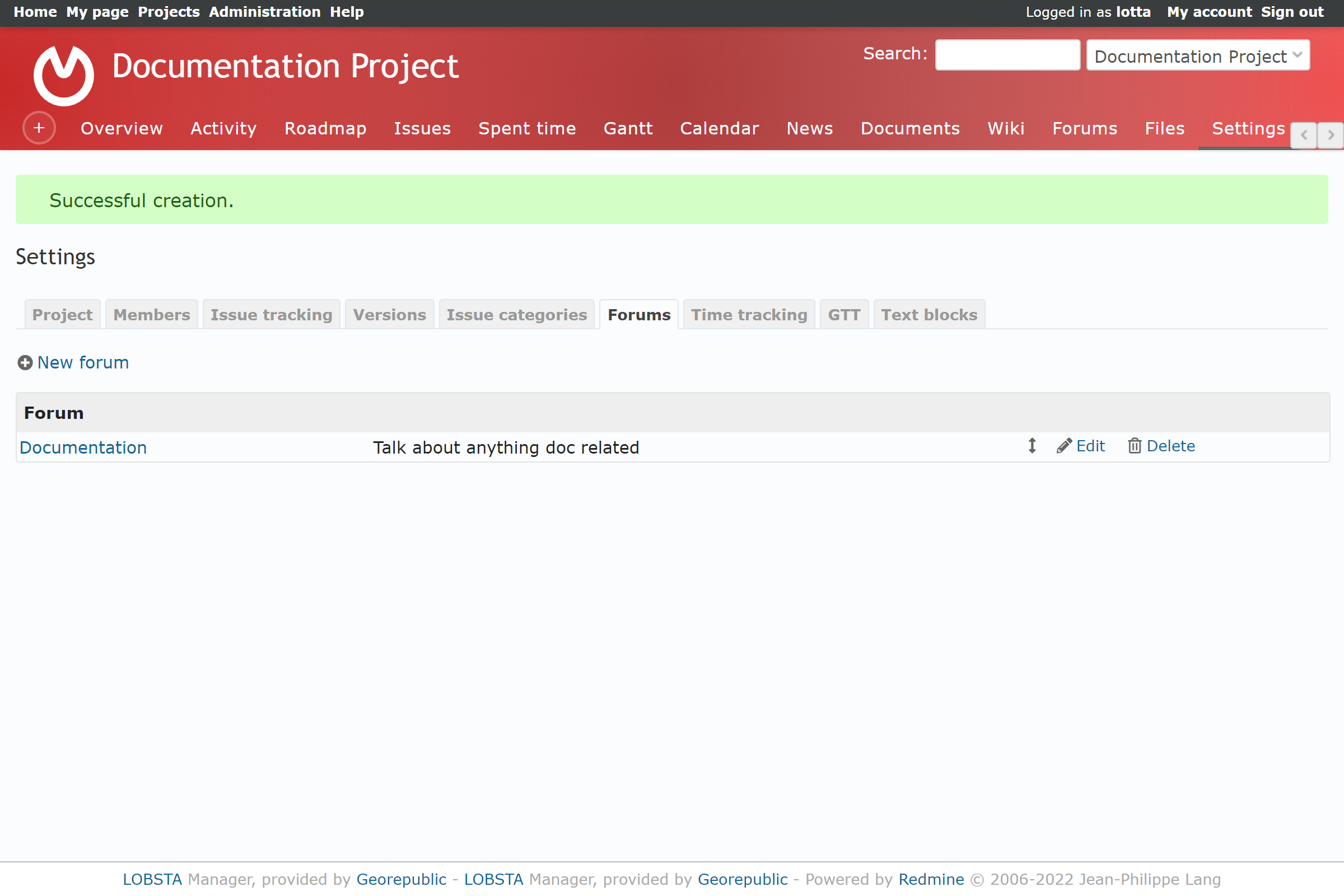
Creating a new forum:
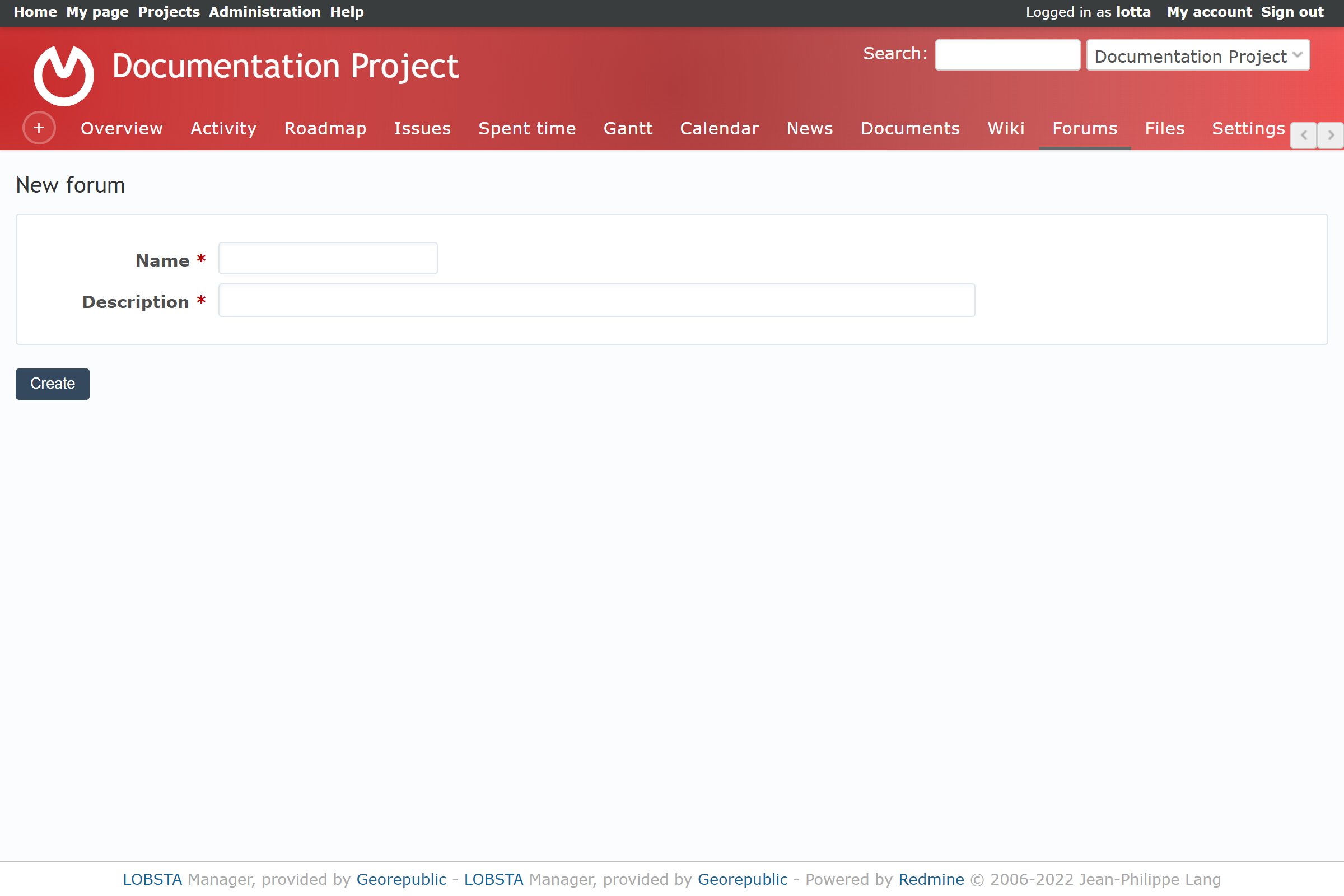
Time Tracking
Allows to activate the type of enumeration which appears as an option when recording spent time. Only an administrator can define these categories.
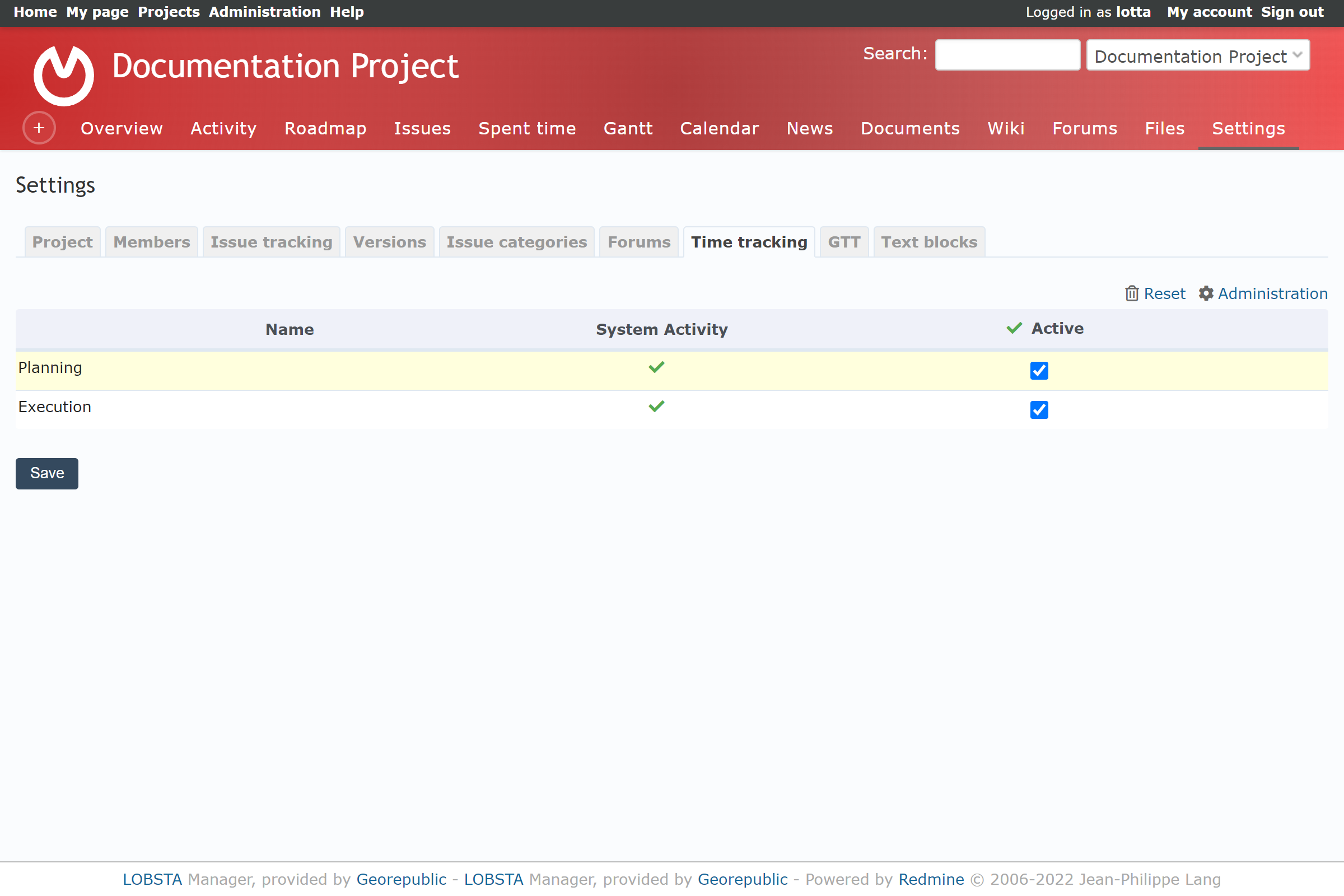
GTT
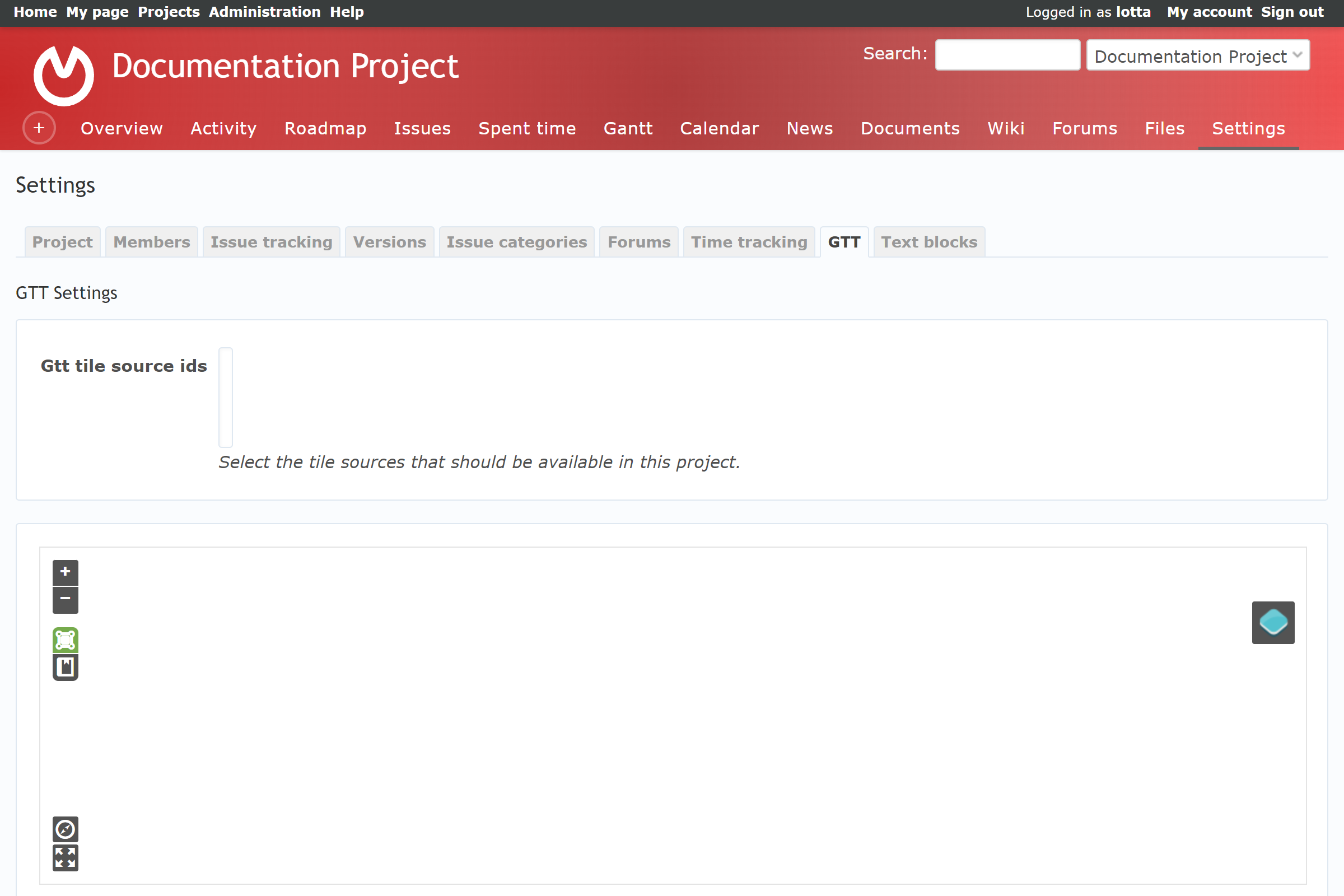
Text Blocks
You can create a pre-written text to be selectable on certain issue statuses.
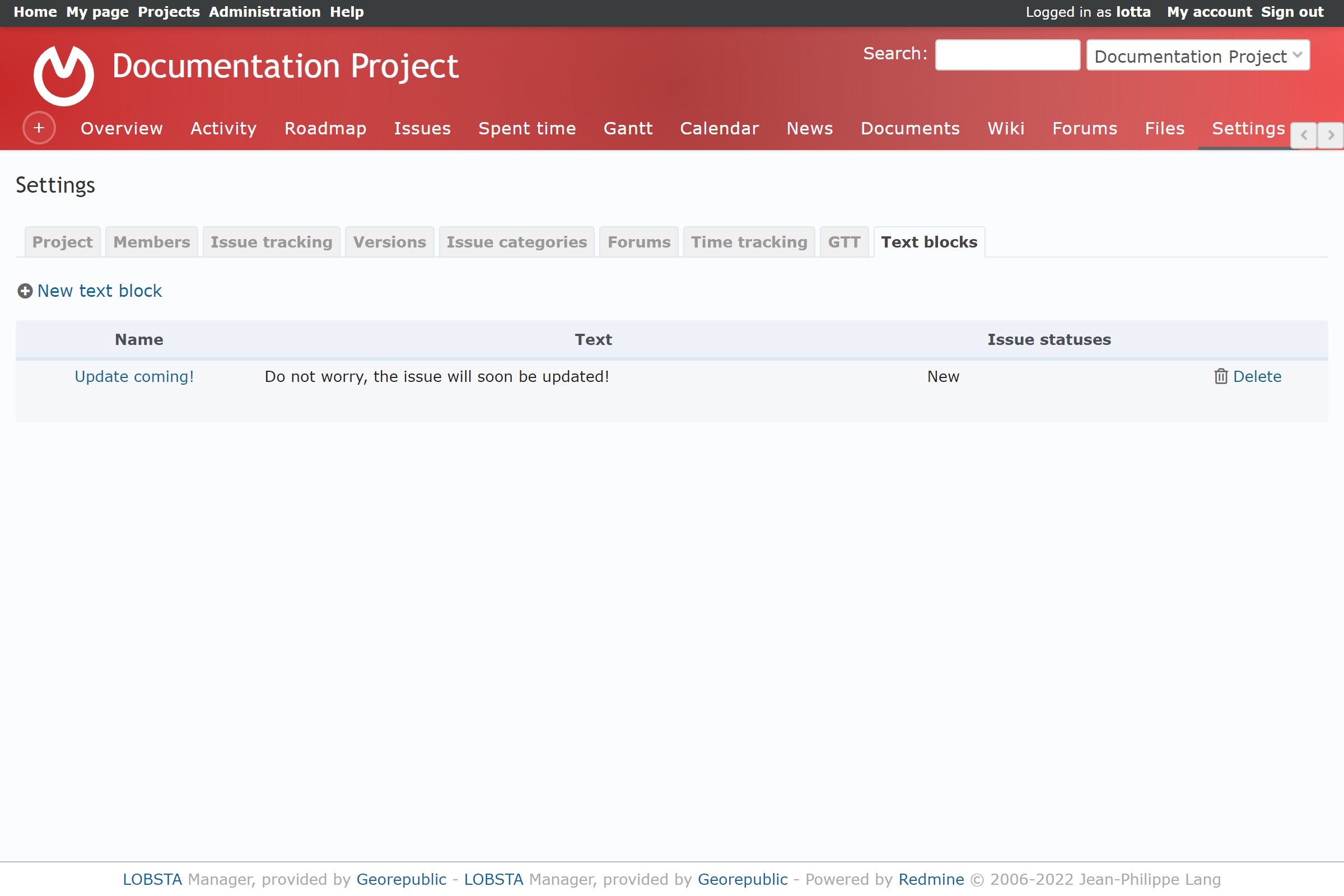
- New text block
- Name: Title of the text block
- Text: The text that will appear when selected.
- Issues Statuses: Selects under which status the Text block will appear.
Once on an Issue, a text block prompt will appear under the selected issue status.