Custom fields
Here you can define custom fields, customizable fields that offer adaptability to your firm's needs.
Custom field list
You will see custom fields created by admin here in list form, with the following columns.
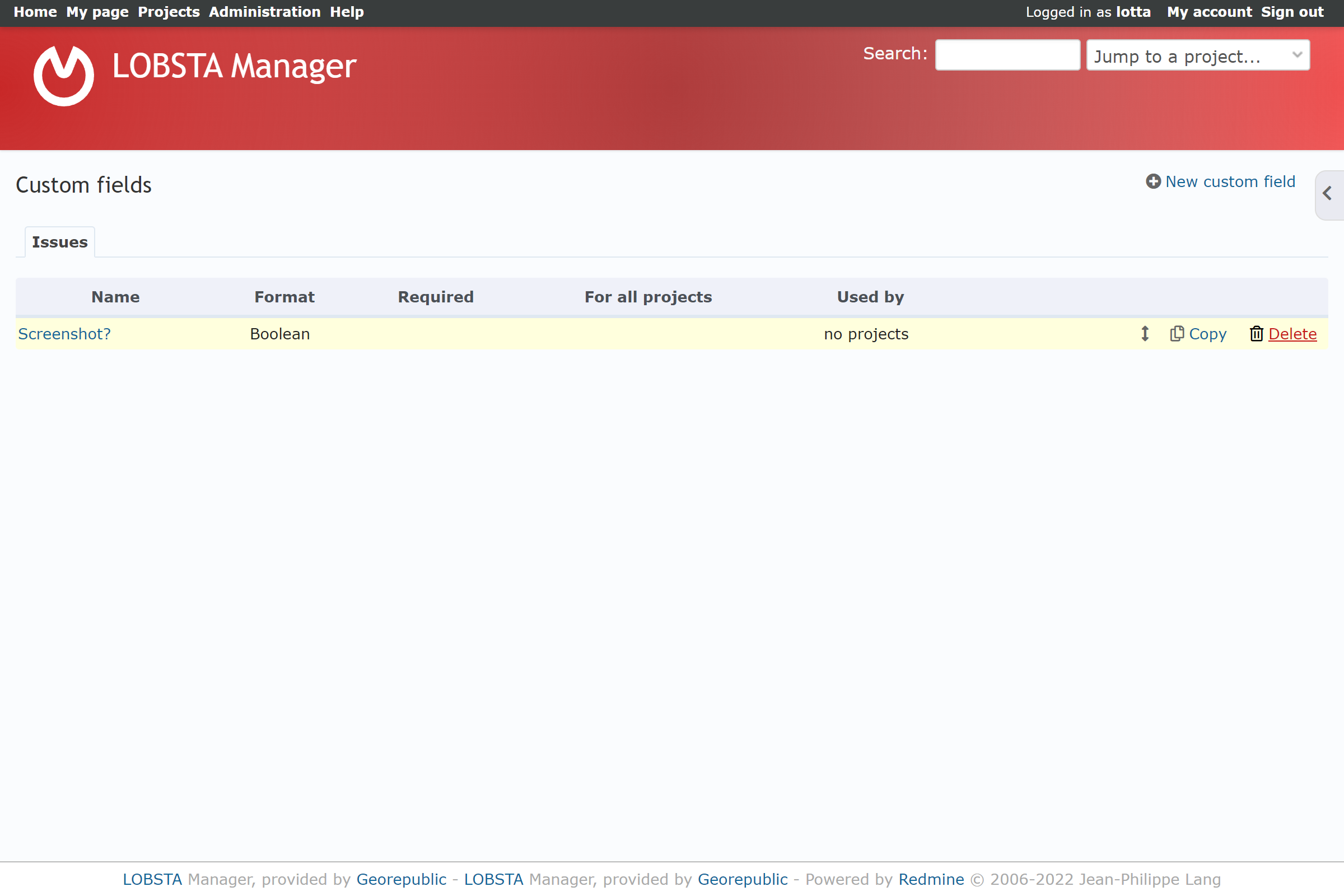
- Name: Name of the Custom Field.
- Format: Describes the valid input of the field.
- Required: Indicator if the fields must be filled to complete the form or not.
- For all projects: Indicates if the field applies on all projects or not.
- Used by: Tallies the number of projects using the custom field.
New custom fields
Clicking on New custom Fields, you will be first be prompted to choose where the Custom fields will appear over LOBSTA Manaber:
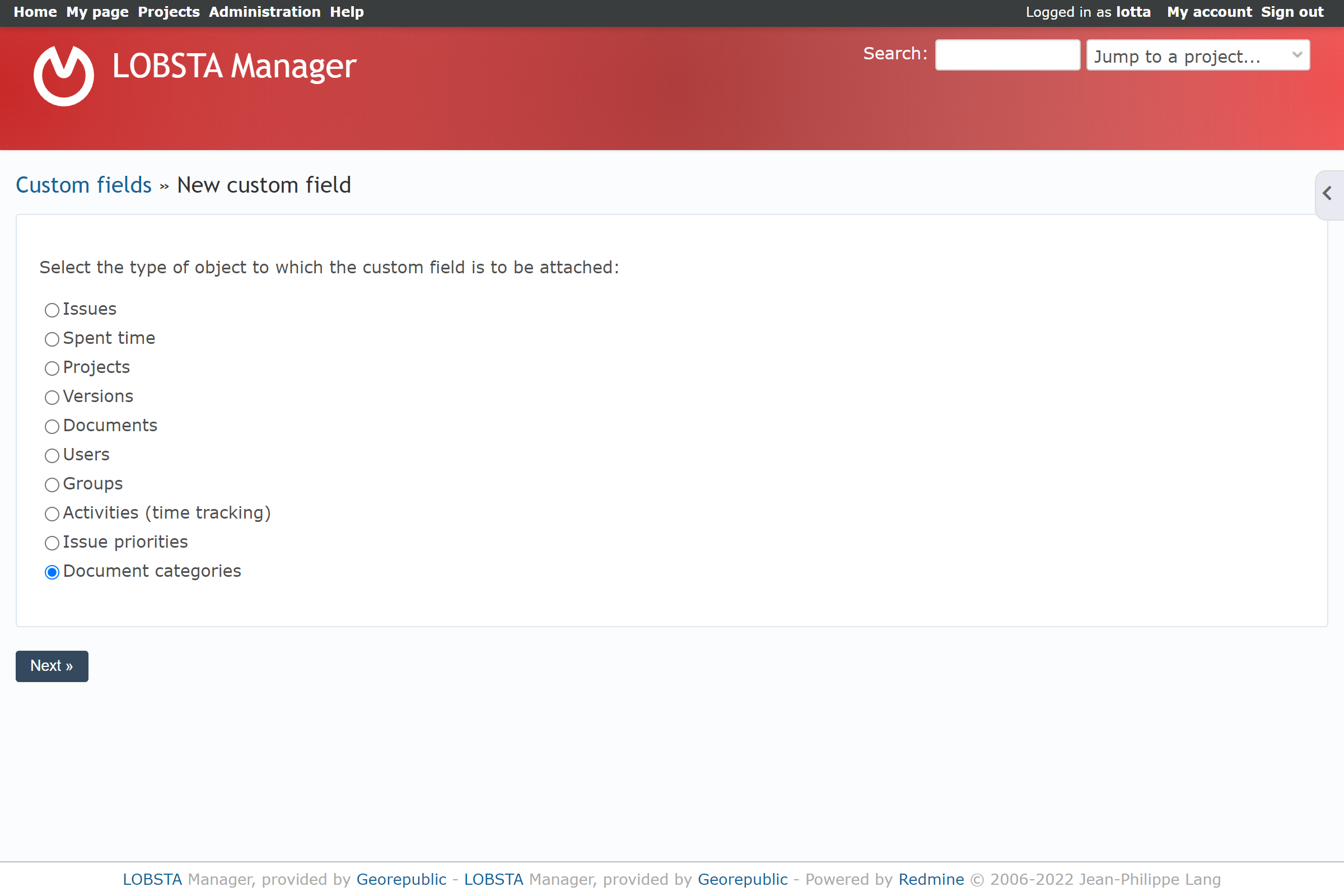
| Type of object | Description |
|---|---|
| Issues | Custom box will be displayed in issues, issue lists, custom queries and time log report |
| Spent time | Custom field will appear on time log report |
| Projects | Custom field will be displayed in new project and project overview |
| Version | Custom field will be displayed in Roadmap and when creating a new version |
| Documents | Custom field will be displayed in Files and when creating a new file |
| Users | Custom field will be displayed in user profiles |
| Groups | Custom field will be displayed in groups and creating new group |
| Activities | Custom fields will appear on the Activities page and enumerations |
| Issues priorities | Custom fields will appear on the issue priority and enumeration |
| Documents categories | Custom fields will appear on documents and new document and enumeration |
Format
Once chosen, you will be redirected to fill the custom field properties. The first field to tick is Format, which defines the type of valid input the custom fields accepts.
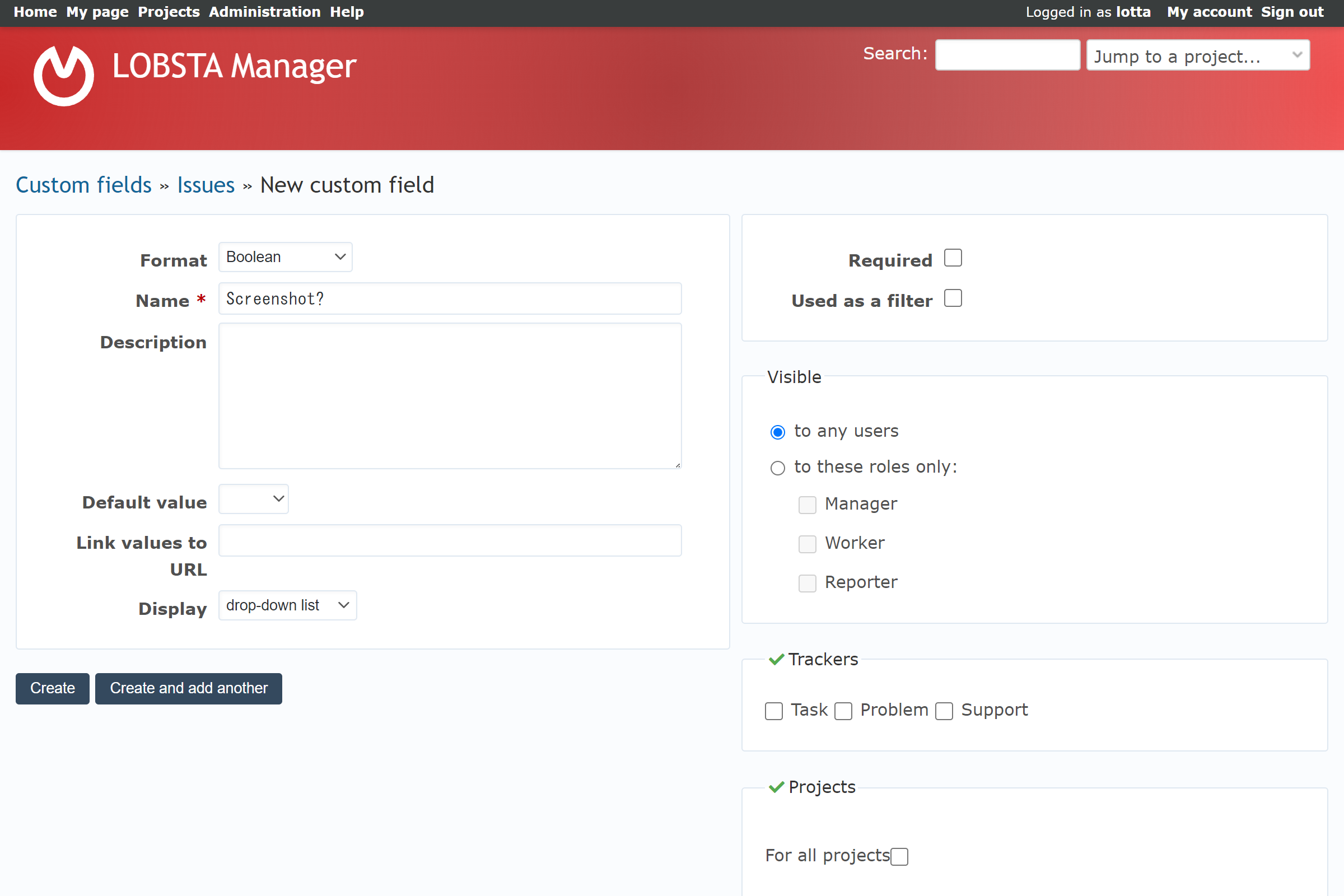
- Format
- Boolean: Creates a checkbox.
- Date: Date field mm/dd/yyyy.
- Float: Floating point number
- Integer: Positive or negative number.
- Link: URL address.
- List: Dropdown list.
- Long Text: resizable multiple lines of text.
- Text: multiple lines of text.
- User: References a project member.
- Version: References a project version.
note
Not all Formats contain the same fields.
Field properties
The following table has all the potential field properties:
Left hand side
| Property Left hand side | Description | Notes |
|---|---|---|
| Name | Title of the custom field. | |
| Description | Description of the custom field. | |
| Min-Max Length | Validates a range for the field. If 0, no range is applied for validation. | |
| Regular expression | Validates the field content. | |
| Text formatting | Applies a wiki format. Also locks *link values to url" field. | |
| Multiple Values | If enabled, more than one item may be selected as a value. | |
| Possible values | Possible values for "List" Fields. Each line corresponds for each value. | |
| Default value | Selects the value to apply as default if none are selected. | |
| Link values to url | Creates a URL for the values of the custom field. | |
| Role | Allows you to select a specific role. | |
| Status | Selects the issue status in which the field will be displayed. | |
| Full width layout | Enables the text to occupy the screen´s width. | |
| Allowed extensions | Defines the file extension to be accepted. | |
| Display | Defines how the field should be displayed, either as a drop-down list or as checkboxes. |
Right hand side
| Property right hand side | Description | Notes |
|---|---|---|
| Required | Sets the custom field as mandatory to fill. | |
| Used as a filter | Sets the custom field usable as a filter. | |
| Searchable | Sets the custom field as searchable. | |
| Visible | Defines which role can see the custom field. | |
| Trackers | Defines under which trackers the custom field is visible. | |
| Projects | Defines under which project the custom field is visible. |
tip
Head to workflow field permissions to define requirements to fill Custom fields.