Users
An admin can view all users in the LOBSTA environment and manage them from here. Active users are displayed by default, but can be changed to registered, locked or all. Clicking on ... shows a dropdown that allows the Import of users.
Users are shown in list form with the following columns:
- Login: The users chosen login name used for sign up.
- First Name: The first name of the user.
- Last Name: The last name of the user.
- Email: The user's email used for sign up.
- Administrator: A ✔️ flag indicating administrative access to LOBSTA.
- Created: Date of account creation.
- Last Connection: Date of last login by the user.
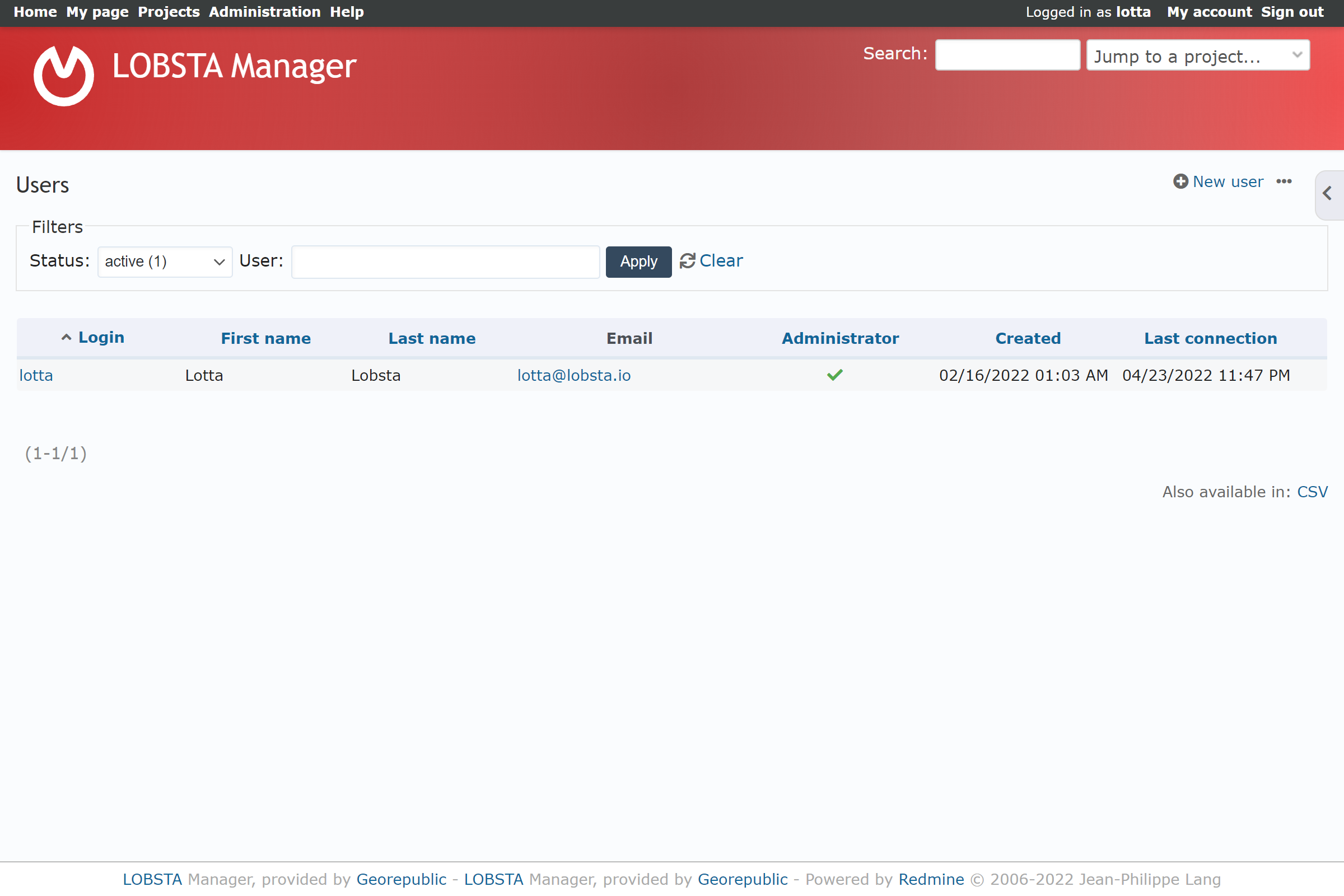
User Status
The Status describes the current account condition.
- Active: A activated account, allows the user to log in and use LOBSTA.
- Archived: A archived account blocks the user from logging in and using LOBSTA. Additionally, other accounts cannot interact with an archived account. The Lock/Unlock button allows an administrator to archive or unarchive an account.
- Registered: A registered accounts blocks the user from logging in and using LOBSTA. A registered account status is applied for self-registered users to LOBSTA and needs to be activated first automatically by an email link or manually by a LOBSTA administrator, as seen in register.
Searching users is also possible by Group or by User blank field.
Clicking Delete will permanently erase an account, eliminating any further interaction with LOBSTA environment.
Deleting an account is an irreversible process. Be sure before proceeding.
Creating a User
An account can be created via two methods: self-registration or admin registration. The form that must be filled is identical to My account but with an extra section of Authentication. Login, First Name, Last name, Email, Password and Confirmation must be filled to create a user-
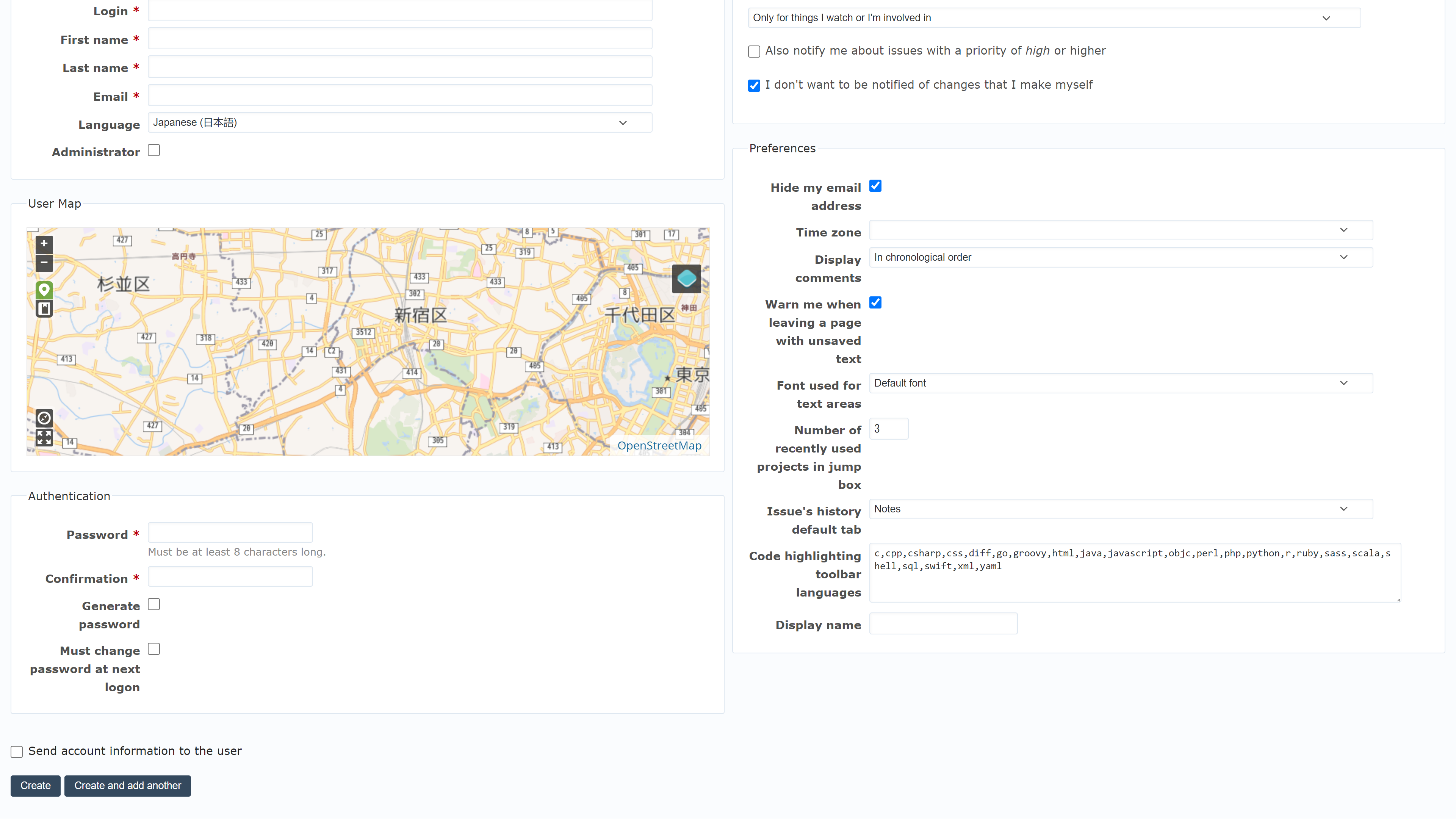
Self-Registration
When a user self-registers, you will see the following line appear in users:
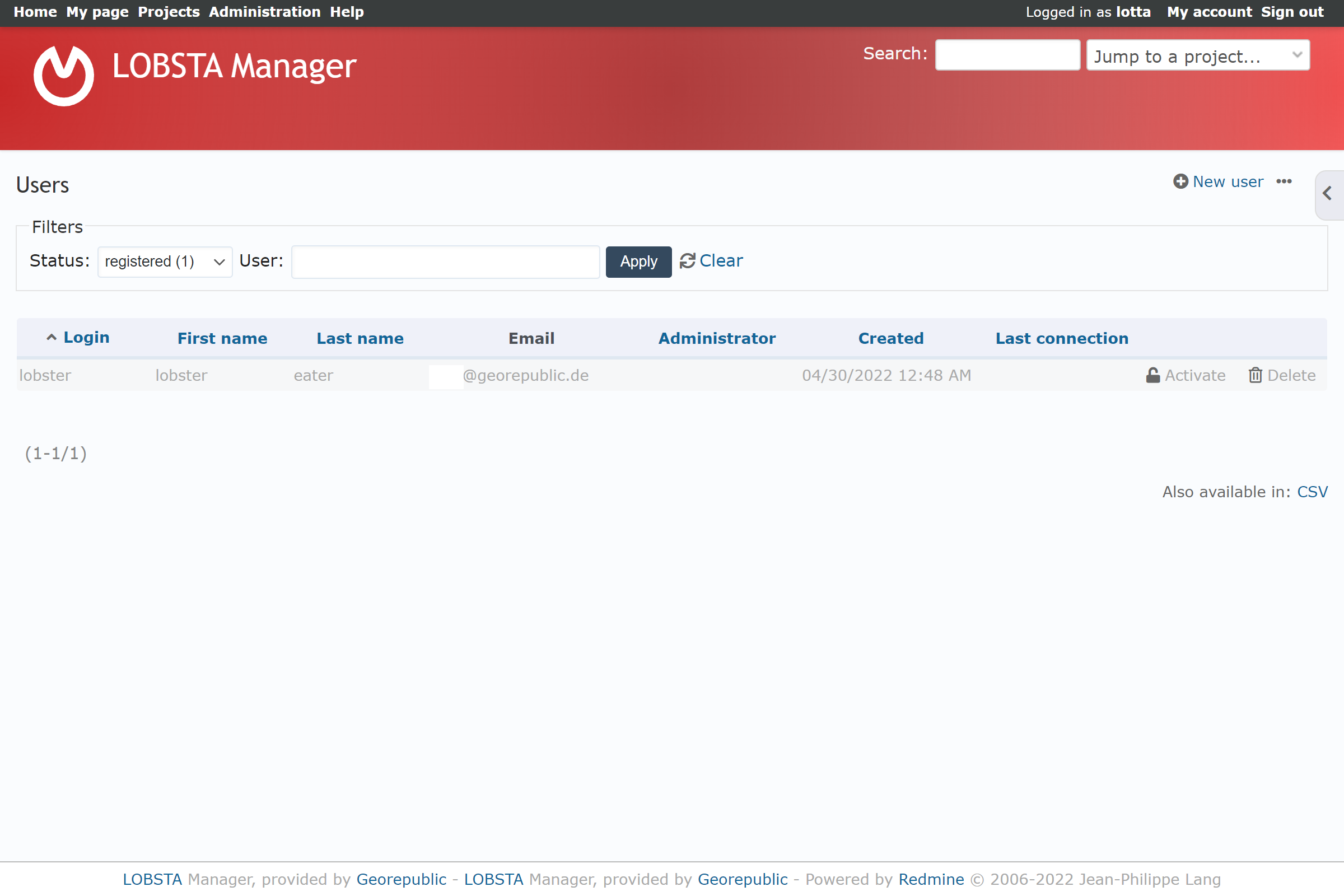
Clicking activate will complete the registration process. The user will also be notified by email their registration is complete.
Register
For an admin to register a user´s account, they must click on new user. If not self-registered, an admin can create a user's account for them.
Authentication
Two options of account creation are available:
- Static password: Fill in a desired password and confirm it.
- Generate Password: Will randomly create a password.
Regardless of method, ticking Must change password at next logon prompts the user to change their password the next time they log in. Send account information will send the account details and password to the user on the email you registered. An example of the email recived is shown below.
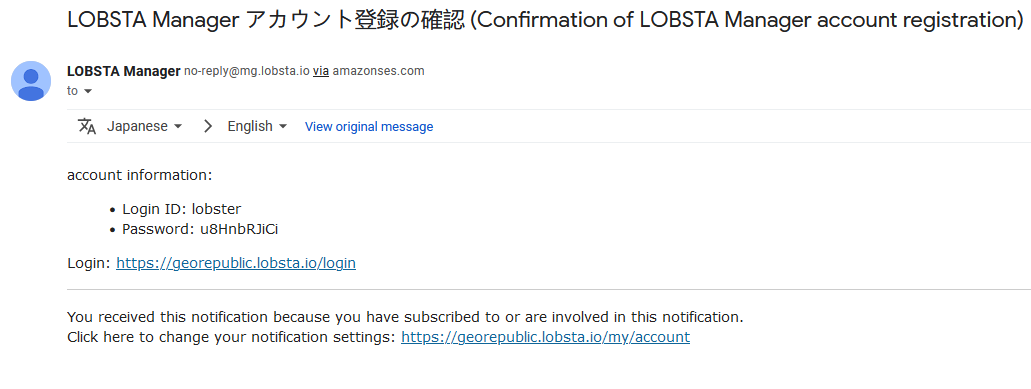
Editing
Editing an account can be done at any point in time once it is registered on LOBSTA, unless deleted. By clicking on the desired login one can edit any field as seen in the creating a user, with the addition of administrator-only editable field like Authentication and Administration. The edited user can be notified of these changes by ticking Send account information to the user.
If editing an account, the password field should be left blank to keep the user's current password.
Administration
To prevent unauthorized access to your LOBSTA environment, we highly suggest to create a new administrator account and lock or delete the default LOBSTA administrator account.
To grant administrator access:
- Create a new account and fill administrator field.
- Edit a account and fill administrator field
A administrator can grant administrator privileges to any account. Any administrator created this way can remove another administrator's flag. An admin has unrestricted access to LOBSTA, its features and its settings.
A Administrator can revoke another's administrator access.