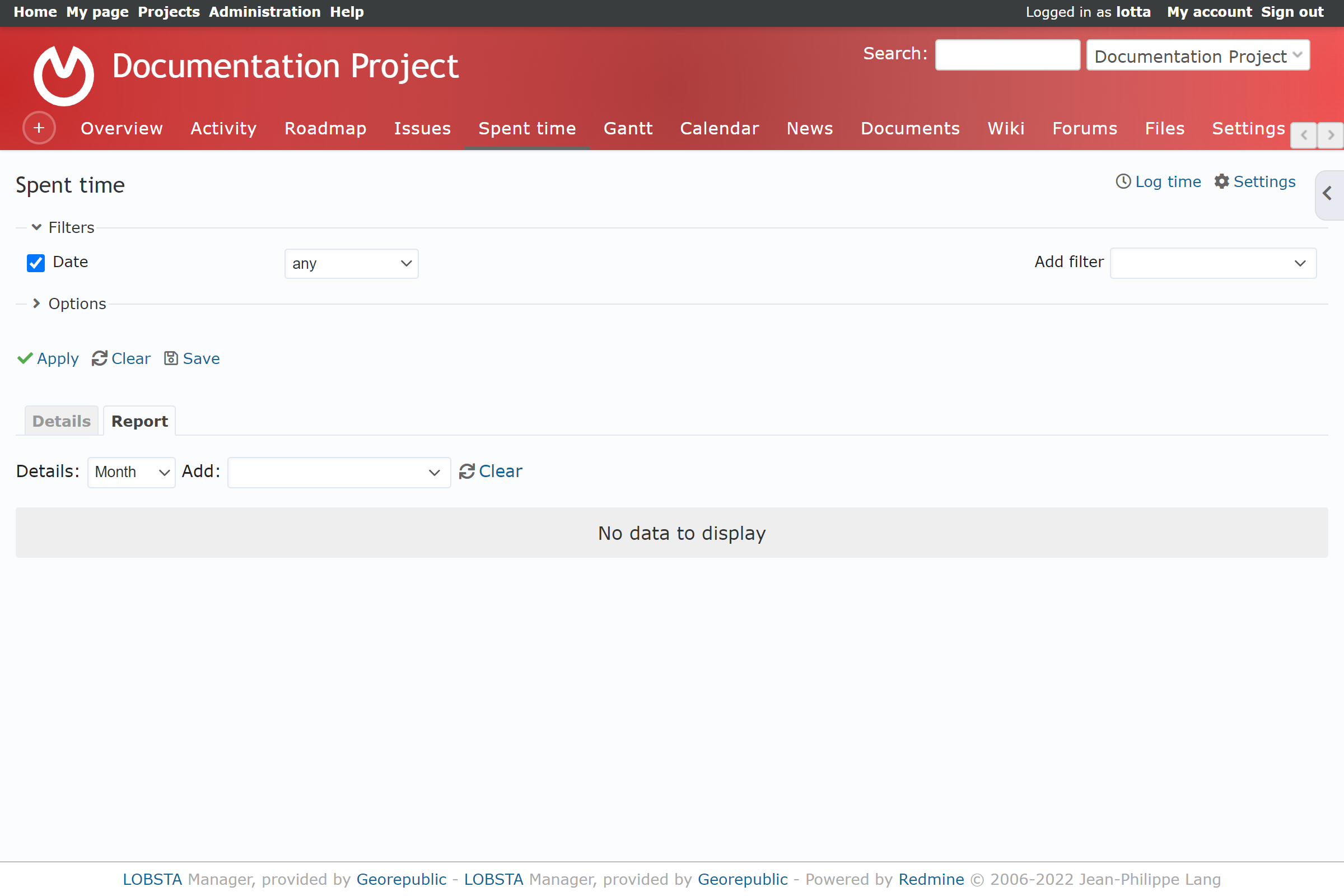Time entries
LOBSTA records all Spent Time on the project issues. Time logged in Project Overview, Editing an Issue will be shown here too.
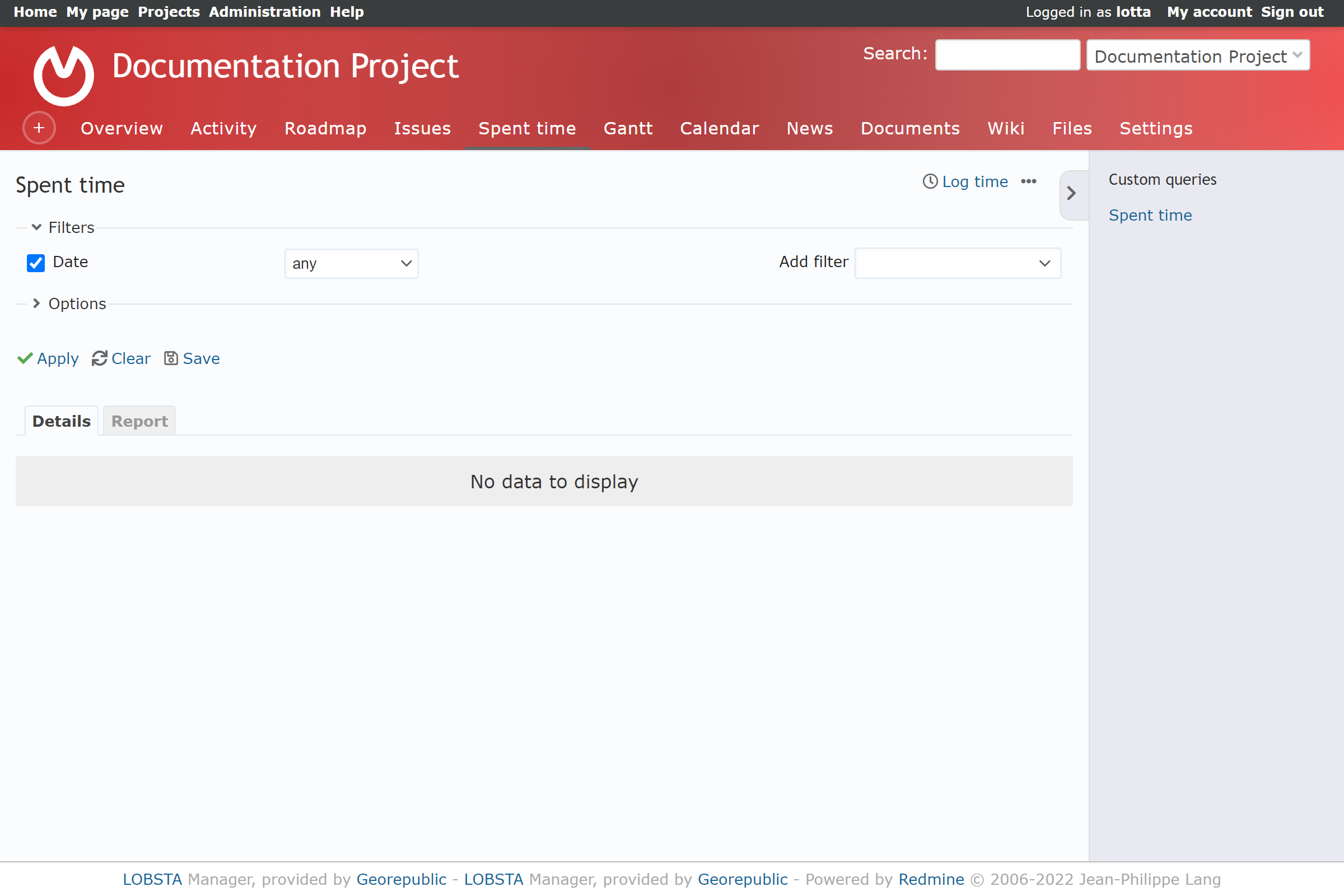
Details
By default, this page shows Details which gives a breakdown by the following columns:
- Date: Date the log updated.
- User: Marks who made the update.
- Activity: Describes the activity done.
- Issue: Displays the number and name of the issue worked on
- Comment: The comment made on the log
- Hours: Time registered.
Log time
To create a new time log manually, click on log time to fill the following form:
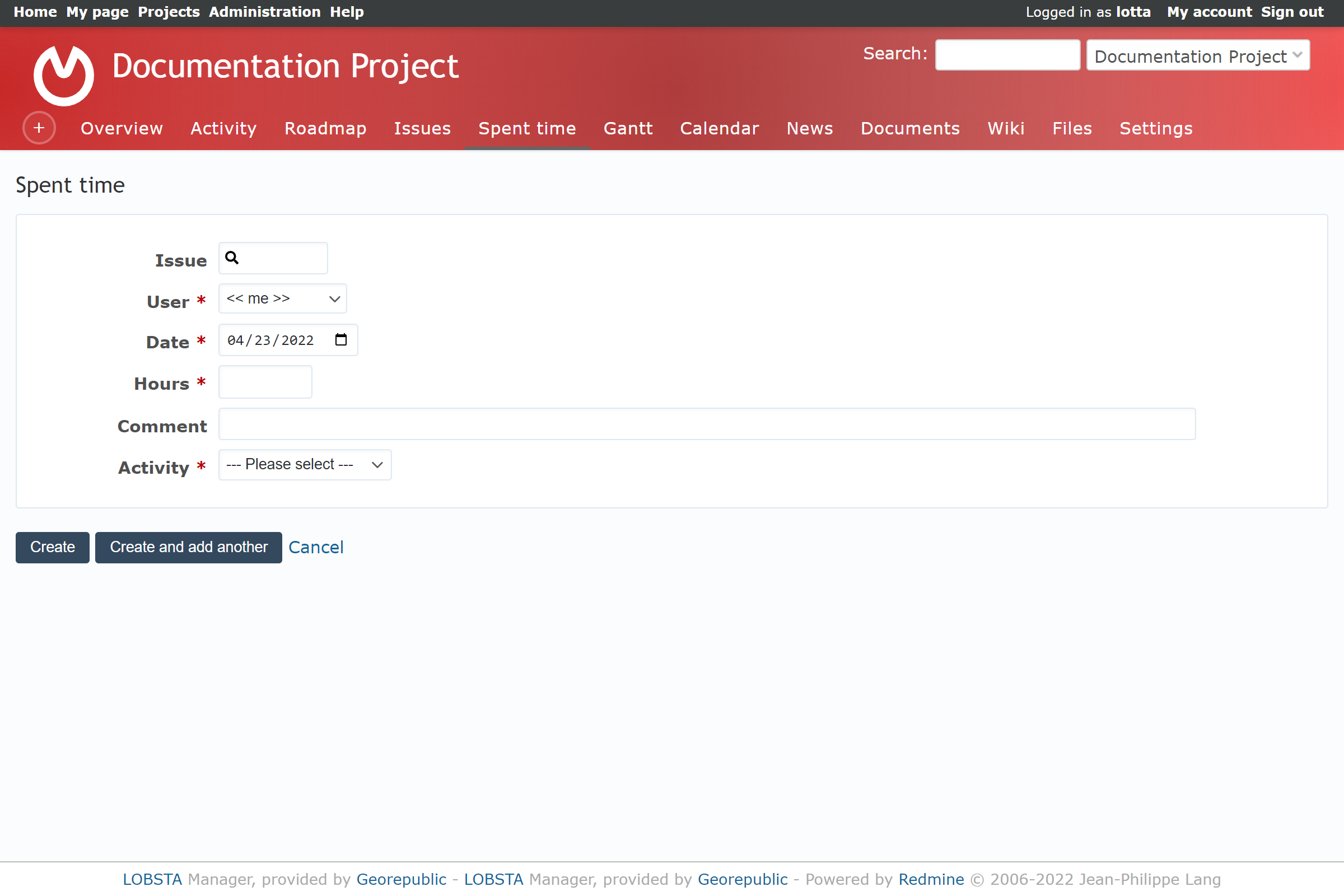
- Issue: # of issue.
- User: The user who submitted the time log. You can fill other user's time logs if you have the appropriate permissions.
- Date: The date the issue was updated.
- Hours: How many hours of work done was accomplished for the issue
- Comment: Text relating to the issue updated.
- Activity: Category of the time log.
You can edit your own log or another user's by clicking on ✏️ if you have the correct permissions. This redirects to a similar page as seen on Log Time, but also allows you to change the Project and the Issue # it belongs to.
:::sucess You can access Spent time from Editing an Issue. If so, Issue field will be automatically be filled. :::
Report
You can change from Details to Report, to narrow and display a table of the time logged of your preference by a time range on Details and a category on Add.