My Account
This page allows the user to view and change basic account settings.
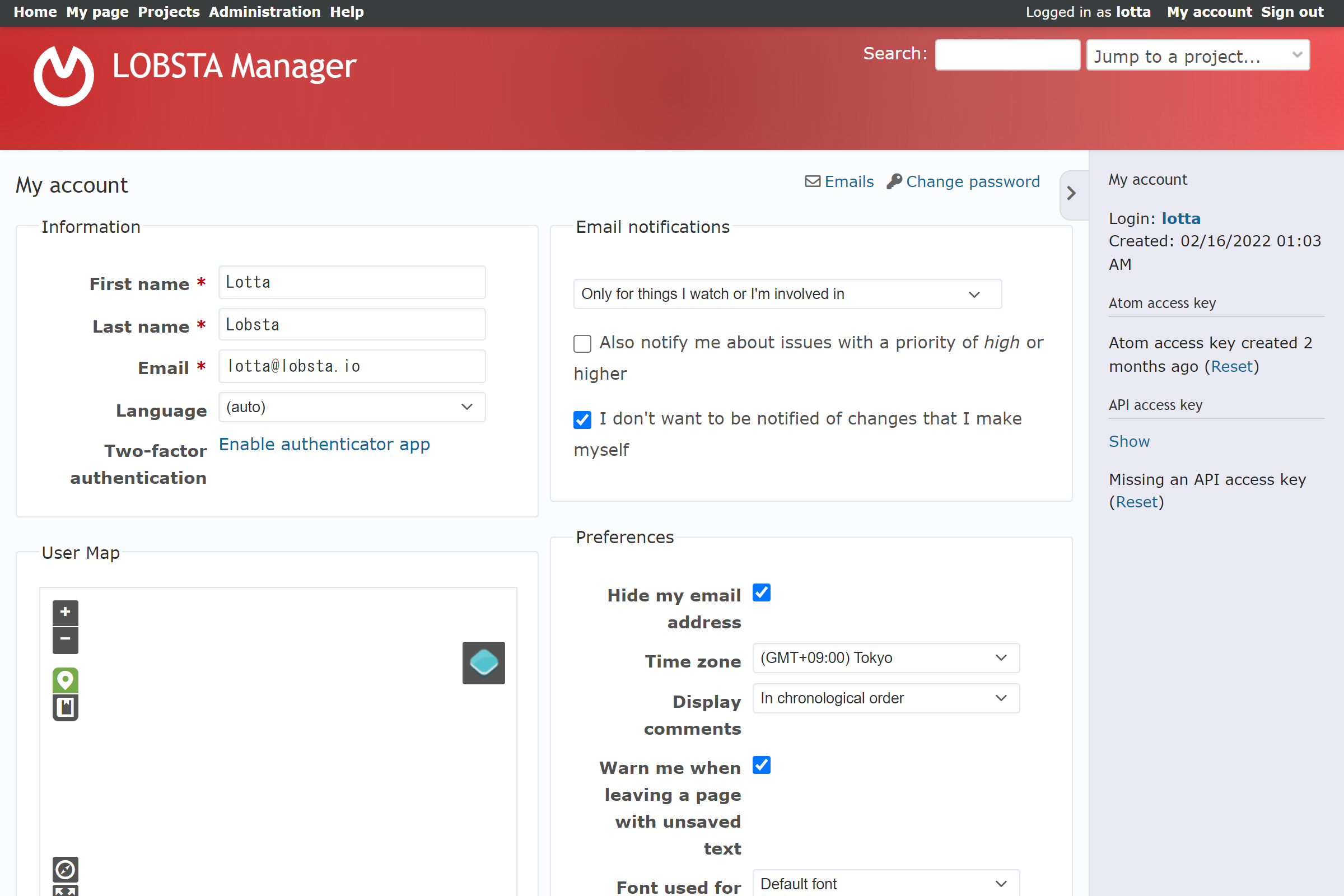
Information
In this section you can change your account data. You will recognize these fields from register. More importantly, you are able to enable Two Factor Authentication.
Email Notifications
This section allows you to manage your notifications from LOBSTA. From the dropdown, one can set which events should notify you:
- For any events on all my projects
- For any event on the selected projects only...: Only projects you are a member of appear as selectable.
- Only for things I watch or I'm involved in
- Only for things I watch or I'm assigned to
- Only for things I watch or I'm the owner of
- No events
Tickable options are also available:
- Also notify me about issues with a priority of High or higher: Will notify you if a Issues is above a High level.
- I don't want to be notified of changes that I make myself: Will not notify you of self-made changes.
E-mail
From the 📧 button, you can store additional addresses to recieve notifications. In the e-mail window, you can register other emails, delete them and (de)activate notifications.
Preferences
You can change your general display settings of LOBSTA.
| Preference | Description | Valid Input |
|---|---|---|
| Hide my email address | Hides your e-mail address from your profile. Other users cannot see it. | Tickable |
| Time Zone | Select your preferred time zone that differs from default. Your time display will change accordingly. | Dropdown, any GMT |
| Display comments | Shows comments in the desired order | Dropdown, chronological order or reverse chronological order. |
| Warn me when leaving a page with unsaved text | Security setting to prevent accidental data loss. | Tickable |
| Font used for text areas | Allows the selection of other fonts. | Dropdown. Default, monospaced or proportional font. |
| Number of recently used projects in jump box | Selects the amount of recently used projects showable. | Empty field. Default of 3. Any natural number. |
| Issue’s history default tab | Specifies which tab should open by default when viewing an Issue’s history. | Dropdown. Notes set as default. |
| Code Highlighting toolbar languages | Specifies which programming languages are recognized and parsed by LOBSTA. | Defaults: c, cpp, csharp, css, diff, go, groovy, html, java, javascript, objc, perl, php, python, r, ruby, sass, scala, shell, sql, swift, xml, yaml. |
User Map
Unsure how this works.
Change Password
Clicking on Change Password, will give you the option to type a New Password after typing your old Password and Confirming your new password. Click Apply when done!
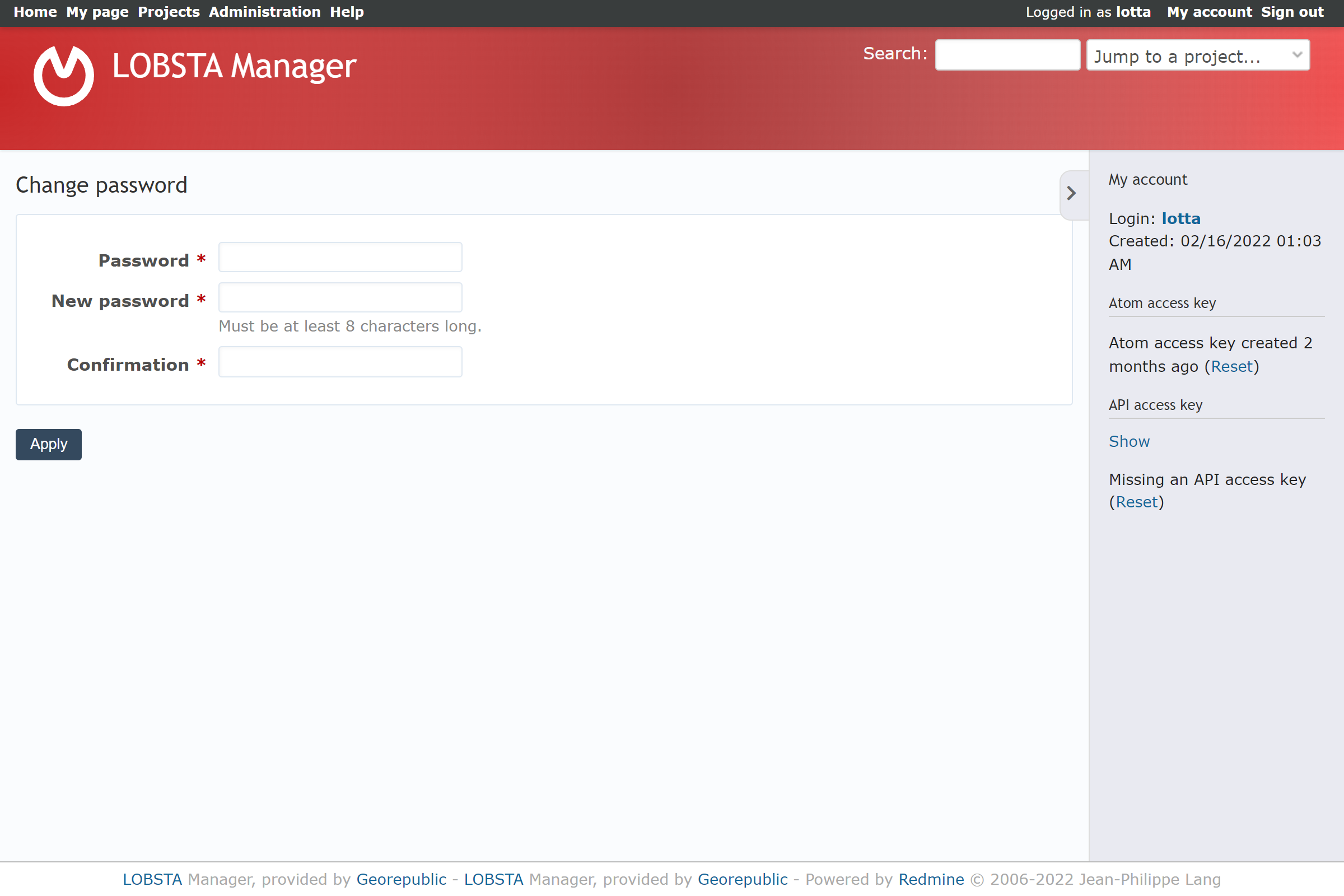
After you are happy with the changes, click the Save button!
Sidebar
On the right hand sidebar you can view your login, the date your account was created, Atom access key and API access key.
You can Delete my Account, which will redirect you to a confirmation screen you can tick Yes and then Delete my account.
Deleting your own account is an irreversible process, preventing you further access from LOBSTA and its projects.
My account functionality might be limited by your LOBSTA admin. Contact them for more information.